Updating the Server's Modpack Version
What version are you currently running?
Generally with every modpack update, a new version number is published. This version number is an important point of comparison to determine if your server is up to date. This can be seen from the top of every page within Nodepanel, the top of the One Click Installer page, or on the Overview section.
As you can see, the current version of this server's Bytesize install, is 0.1.7. If there was a new version on ATLauncher, then we would need to update it to match the new version.
Updating the server version
The best way to perform a modpack update is to simply to run the install again via our One Click Installer, ensuring you select the option to Archive - Move existing files to /old_files folder, which will move your old files to an _old_files/[timestamp] directory. You can review these from the file manager, and in this case, we want the most recent, as performed a few moments ago. Do not start your server yet.
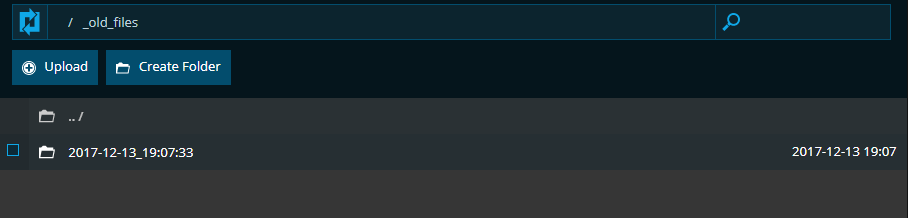 Once you have installed the new version and located your old files, you can begin the process of restoring your world. Do note that if you added any additional mods, etc, or changed any configs beyond the original modpack setup, you will need to do so again.
Once you have installed the new version and located your old files, you can begin the process of restoring your world. Do note that if you added any additional mods, etc, or changed any configs beyond the original modpack setup, you will need to do so again.
Restoring your server files
Inside this folder, you will find all of your previous files as expected, in the same format you've experienced in the past. For this demo, we will restore the server.properties file, world folder, and ops.json file.
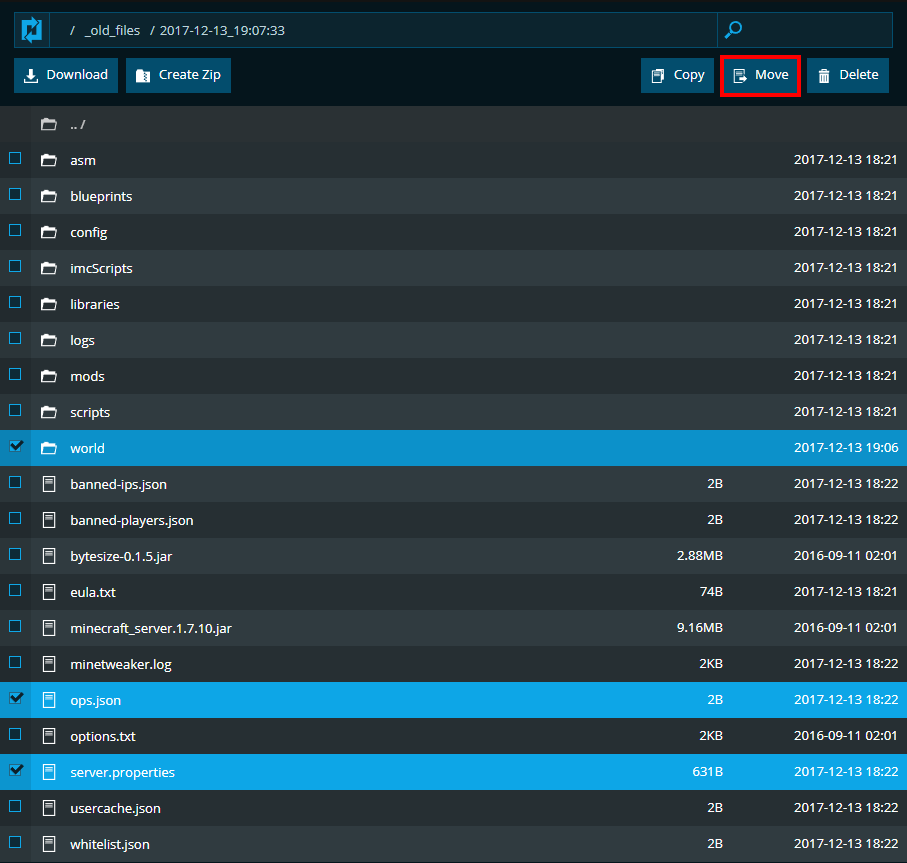
After selecting these files, we need to move them back up into the root directory, or /, so that our new install has access to the files. I simply hit the "move" button in the top right, and select ../, which will move up 1 directory. This isn't quite sufficient yet, as one directory up, will only be _old_files. We need to head back into our _old_files directory, and perform the same task again so they land in the root / directory. 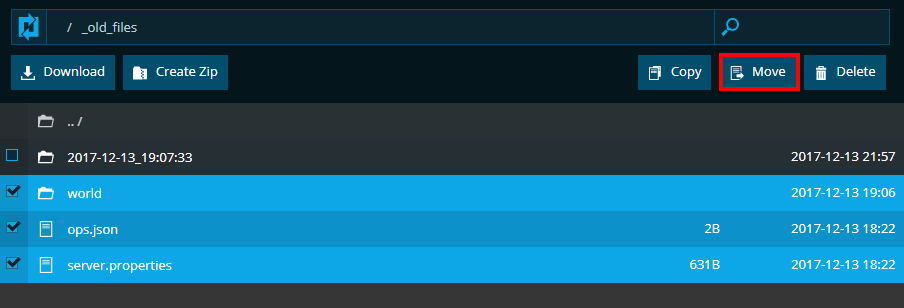
Finalizing the process
If all has gone well, your root directory should now contain a directory structure similar to the following, including your files moved back from the previous version.

You should now be able to start your server again, and enjoy all the benefits an up to date modpack brings! If you have any questions regarding this article, or need any assistance with the steps, feel free to contact us at any time and our team will be happy to assist!