How to Join an Ark: Survival Evolved Server Using the Epic Games Launcher
This article will guide your through the process of how you can join your ARK: Survival Evolved server using the Epic Games Launcher. You'll need to make sure your server is set to allow connections from Epic users first. Check out our article on how to enable crossplay if you have not done so already yet.
Connecting to Your Server
There are two methods you can use to connect to your server: direct connecting to the server with a command and from the server lists.
Direct Connect
Take a moment to find your server's IP address, within the Nodecraft Pro panel, it will be near the bottom of the "Overview" page.

To direct connect to your server, you'll need to first be in a singleplayer game. Select the "Host\Local" option to create a singleplayer game in the main menu.
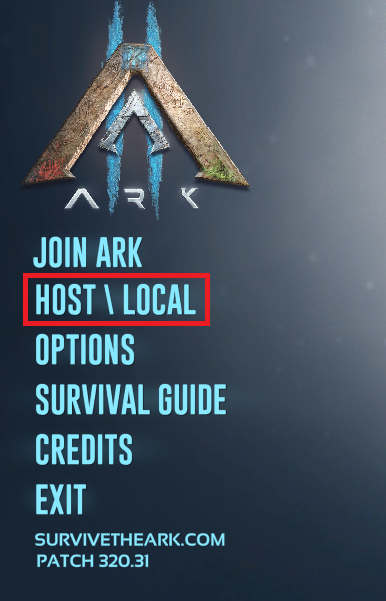
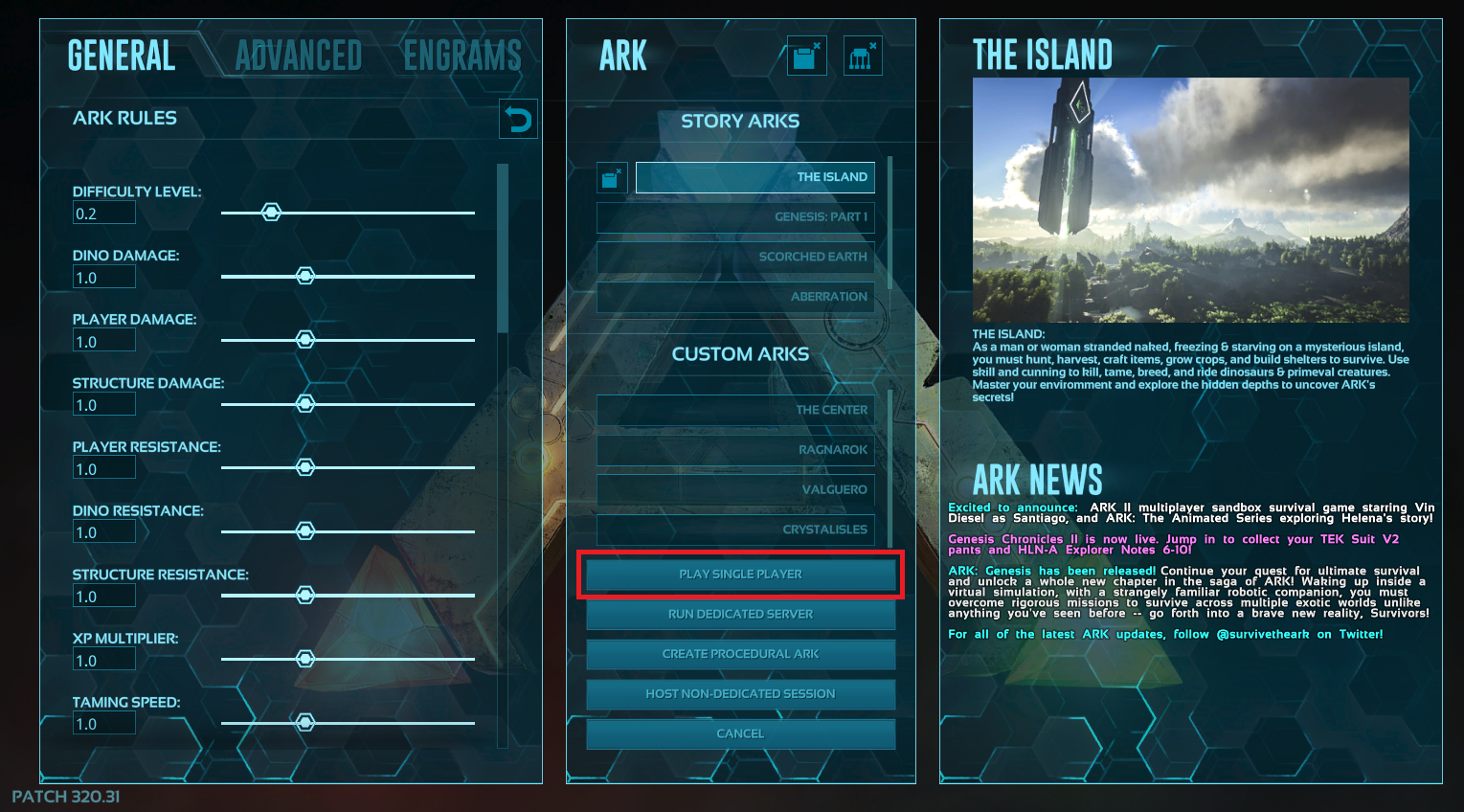
Once you're in-game, press the tab key on your keyboard to open up the console. It'll be a black text bar at the bottom of your screen.
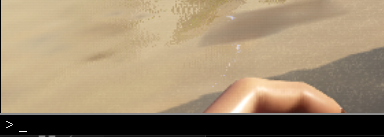
Enter in the command: open IP:PORT. The default port for servers here at Nodecraft is 7777 so the full command will look similarly to this: open 000.000.00.00:7777
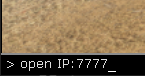
After you hit Enter on your keyboard, the game will then begin the transfer process of sending you to your server. You'll see the welcome message of the server in the character creation screen if you were successful.
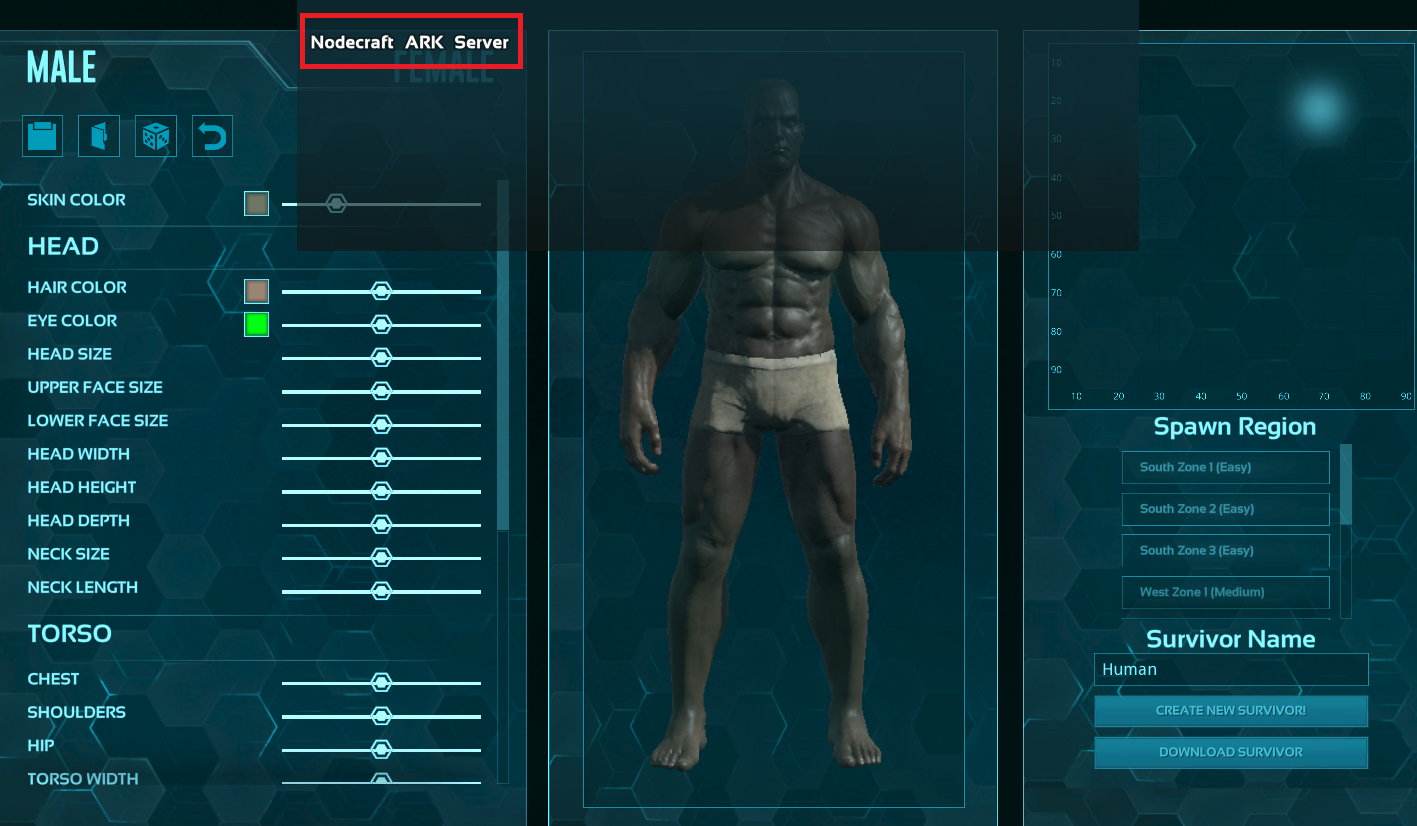
Troubleshooting If you see the error message: Connection error - Invalid server password (Empty Password Field) when connecting to the server, you'll need to remove the server password from the server. At the time of writing this article, the Epic Games Launcher version of the game currently has difficulties making queries to servers set with a password using the direct connect command. You can connect to passworded servers using the Server List.
Server List
You can also join your server from the server list in the game client. Select the "Join ARK" option in the main menu.
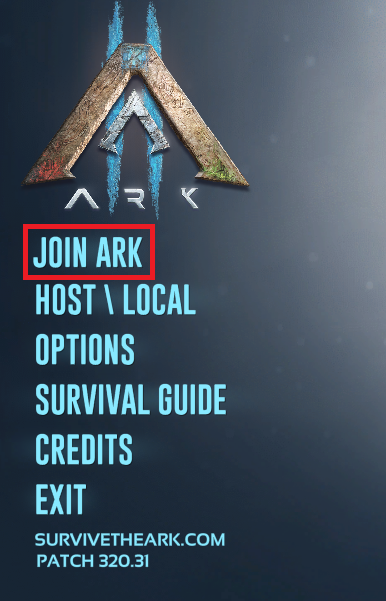
You'll want to properly use the filter system to find your server. Our server will show up in the "Unofficial" section.
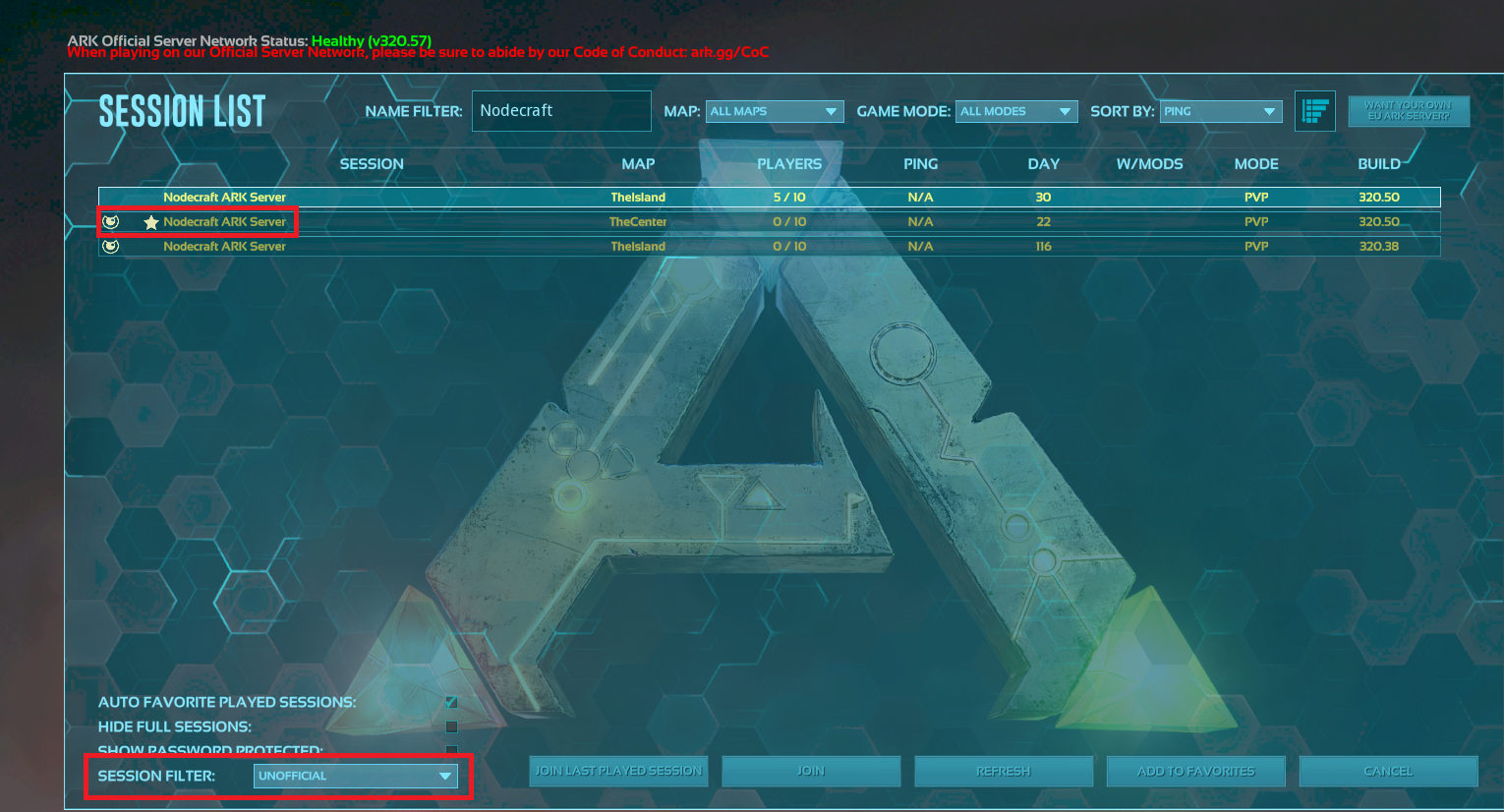
Giving your server have a unique name can make it much easier to find your server. We were easily able to tell which server was ours despite having a similar name to others, because our server has a star symbol next to the name. This symbol comes from the setting of "Auto favorite played sessions". Since we first join the server with the Direct Connect method, our server has been automatically added to our Favorites.
If you don't see your server in the server lists right away, give it a few minutes. It can sometimes just take a little bit for the servers lists to update.
Need Help?
If you have questions or run into any issues, our support team is here to help! Reach out using the support widget on our website or visit our support center for further assistance.