How to Join Your Vintage Story Server
Once your Vintage Story server is fully configured and running, players can connect either by using direct connect or by browsing the in-game public server list. Here’s how to find your connection details and join your world.
Locate Your Server Information
You’ll find everything you need to connect directly from your Nodecraft Panel:
IP Address:
Located on the Overview (Home) page of your server panel.

Server Name:
Found in the Game Settings Basic Tab.

Joining via Direct Connect
Use this method if your server is private, password-protected, or hidden from the public list.
Launch Vintage Story.
Click Multiplayer from the main menu.
 3. Click Add New Server.
3. Click Add New Server.
4. Enter your server’s IP address and port.
(The server name you enter here is just for personal reference.)
5. Click on your newly added server to connect.
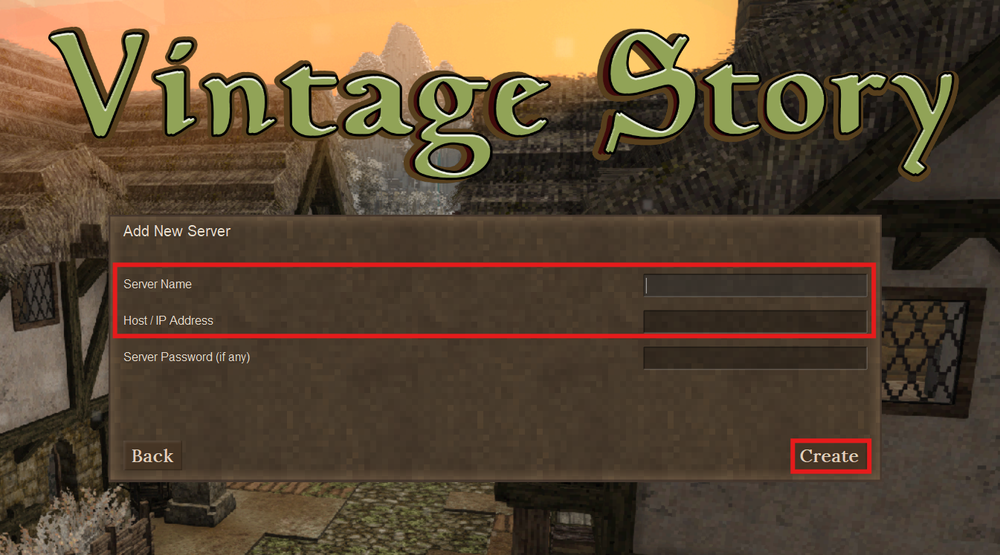
Joining via Public Server List
If your server is visible on the public list, you can search for it by name:
Launch Vintage Story.
Click Multiplayer.
Click Browse Public Servers.
Use the search bar to find your server by its name.
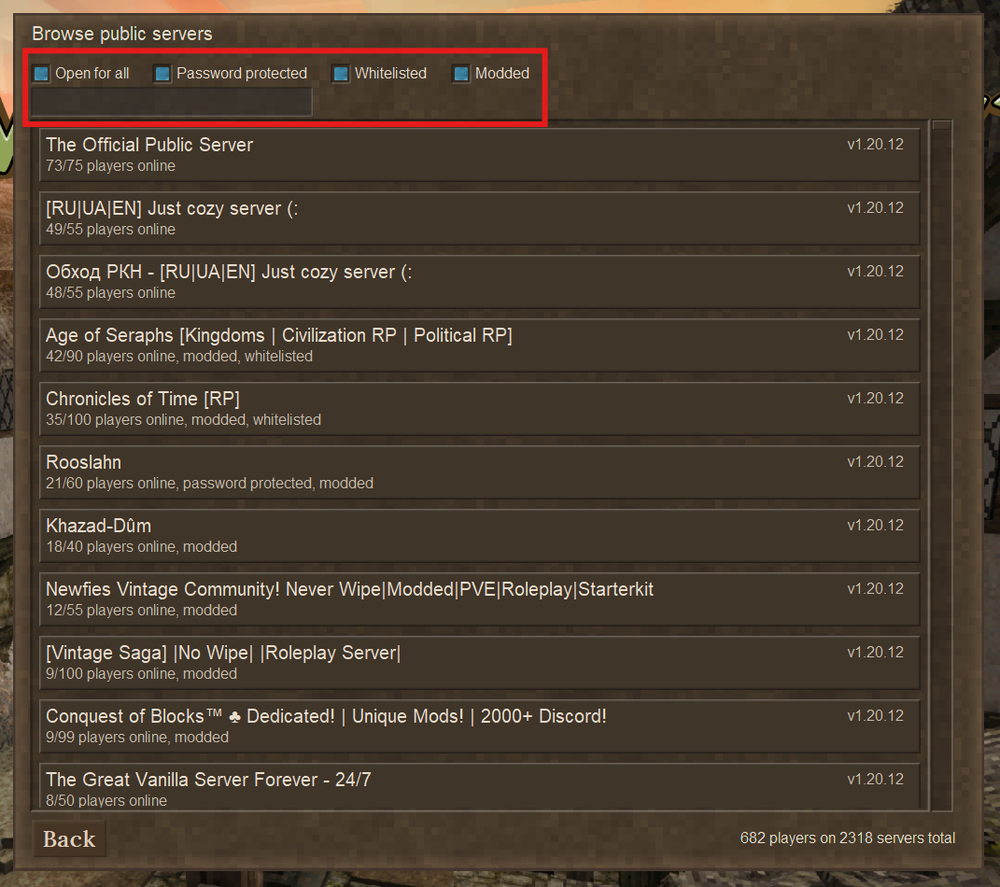
Click on the server to join.
Quick Tips
Double-check the IP and port—make sure they match exactly.
If your server doesn’t appear in the public list, make sure it’s set to “Display on Server List: Enabled” in the server settings.
Ensure your server is running before attempting to connect.
Conclusion
Connecting to your Vintage Story server on Nodecraft is simple, whether you’re using direct connect or browsing the public server list. Once you've located your server's IP and name in the panel, you and your friends can jump in and start exploring your custom world right away.
Need Help?
If you have questions or run into any issues, our support team is here to help! Reach out using the support widget on our website or visit our support center for further assistance.
Need Help?
If you have questions or run into any issues, our support team is here to help! Reach out using the support widget on our website or visit our support center for further assistance.