How to Set a Password on Your Counter Strike 2 server
Adding a password to your Counter-Strike 2 server is essential for creating private matches, limiting access to specific players, and ensuring a secure and controlled environment. This guide will walk you through the steps to set up a server password using Nodecraft's Game Panel.
Note: Be sure that your Counter Strike 2 server is fully stopped before making any configuration changes or setting updates!
Using the Control Panel
Navigate to your Nodecraft Dashboard.
Open the Panel of your Counter Strike 2 server.
Navigate to Game Settings on the left side.
Select the Basic tab.
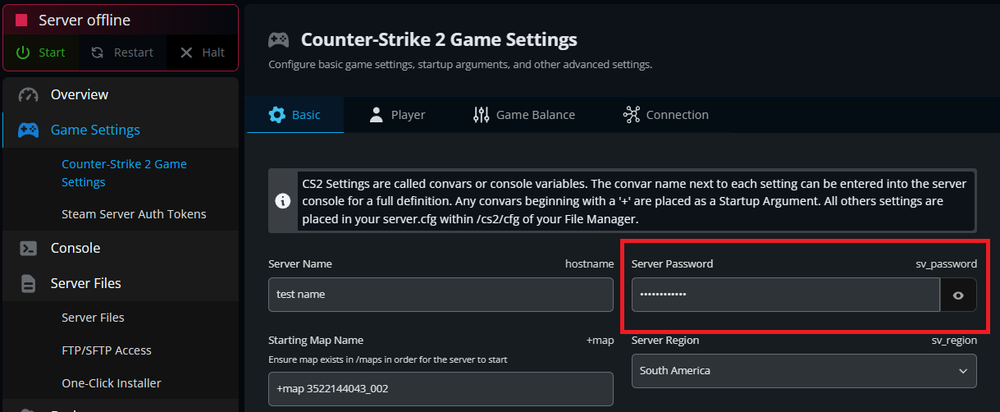
Enter your desired password into the Server Password field.
Click the Save Changes button.
Using the server.cfg
Navigate to your Nodecraft Dashboard.
Open the Panel of your Counter Strike 2 server.
Navigate to Server Files on the left side.
Navigate to
/game/csgo/cfg/.Locate and open the file
server.cfg.
Edit the line with
sv_password "password"and enter your desired password between the quotation marks.Note: If the line does not already exist, add it to a new line.
Click the Save button.
Using cvars
Navigate to your Nodecraft Dashboard.
Open the Panel of your Counter Strike 2 server.
Navigate to Game Settings on the left side.
Select the Basic tab.
Click on the Advanced Options toggle button.

Under the Startup Arguments section, click the Add button.
Type
sv_password "password"into the field and enter your desired password between the quotation marks.Click the Submit button to save.
Conclusion
Setting a password for your Counter-Strike 2 server is a straightforward yet powerful way to maintain control over who joins your games. Whether for small private matches, competitive scrims, or community nights, this configuration ensures your server remains secure and accessible only to those you choose.
Need Help?
If you have questions or run into any issues, our support team is here to help! Reach out using the support widget on our website or visit our support center for further assistance.
Need Help?
If you have questions or run into any issues, our support team is here to help! Reach out using the support widget on our website or visit our support center for further assistance.