How to Change your Gamemode for your Sons of The Forest Server
This guide explains how to change the game mode on your Sons of the Forest server using the Nodecraft dashboard. It also covers how to enable and configure the "Custom Gamemode" settings.
Note: Always stop your server before making configuration changes so they can save properly.
Changing the Gamemode Through Game Settings
In the Nodecraft Dashboard, select your Sons of the Forest server.
Open your Server Panel.
Go to the Game Settings tab.
Select the Advanced tab.
Open the Game Mode dropdown and choose your preferred mode.
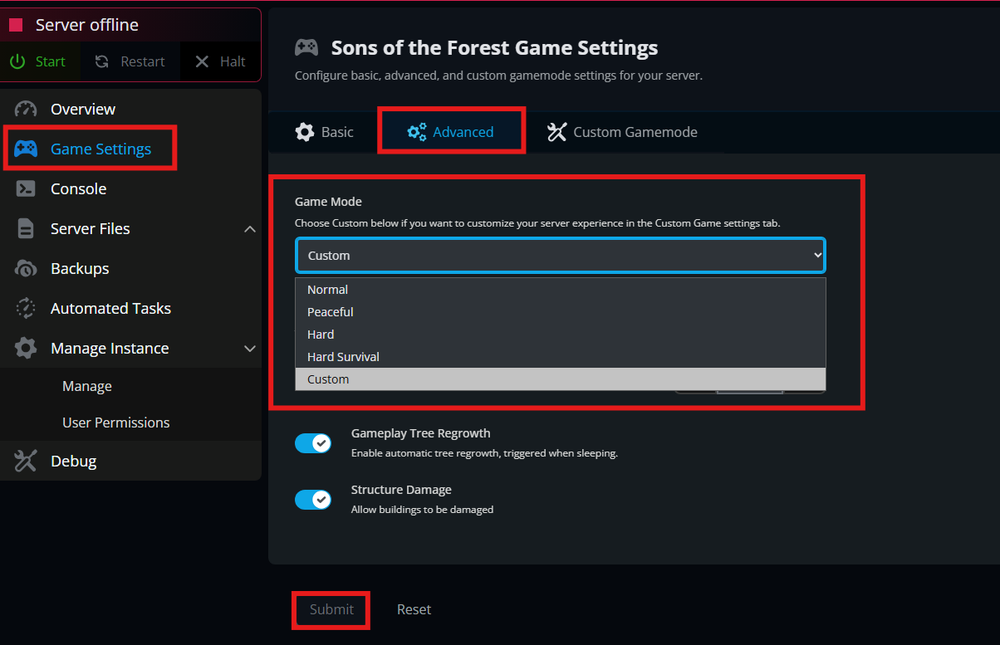
Click Save.
Start your server.
Note: If you select Custom, the options in the Custom Gamemode tab will become available. These settings can only be adjusted when Custom Gamemode is selected.
Changing the Gamemode Through Server Files (Manual Method)
In the Nodecraft Dashboard, select your Sons of the Forest server.
Open your Server Panel.
Go to the Server Files tab.
Navigate to:
/saves/dedicatedserver.cfgSelect the file and click Edit.

Find the GameMode entry and change it to your desired gamemode.
If using "custom", you can modify the specific settings in the
CustomGameModeSettingssection within the same file.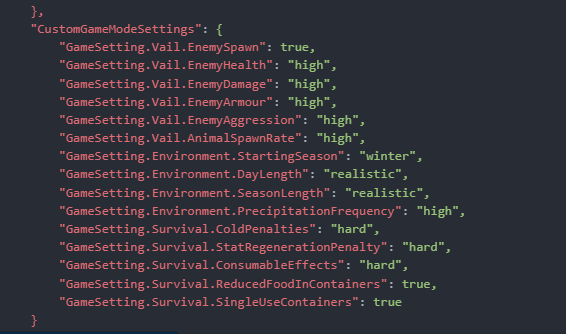
Click Save.
Start your server.
Troubleshooting
If your gamemode changes are not applying or the server behaves unexpectedly, try the following:
Make sure the server is fully stopped before editing any settings. Changes made while the server is running will not save correctly.
Verify the file path when editing manually:
/saves/dedicatedserver.cfgmust be edited, not any backup or local file.Check for typos in the
GameModefield. Valid values must match the game’s accepted modes (e.g., normal, hard, custom).If using Custom Gamemode, ensure the main
GameModeis set to"custom"— otherwise the custom settings won’t activate.Restart the server after every change to ensure the new settings load properly.
If the file reverts after saving, your server may be generating a fresh config. Try stopping the server, saving again, and then starting it.
If issues continue, try verifying the server files through Nodecraft or restoring a backup.
Conclusion
Changing the gamemode on your Sons of the Forest server is a simple process, whether you use the Game Settings menu or manually edit the configuration file. Always remember to stop your server before making changes and restart it afterward to apply your settings. Using the Custom Gamemode option gives you full control over gameplay difficulty and mechanics, allowing you to tailor the experience to your group. With the steps and tips in this guide, you can quickly configure your server to match the exact style of gameplay you want.
Need Help?
If you have questions or run into any issues, our support team is here to help! Reach out using the support widget on our website or visit our support center for further assistance.