How to change Max Players on your American Truck Simulator Server
In American Truck Simulator, you can change the max number of players and convoy of vehicles on the server. You may be able to have more than 8 players on your server, but it would require extra client-side steps. Every player must modify their local game files to allow for higher player count server, otherwise, they won’t be able to see or join your server.
Change Max Players in Game Settings
Locate your Nodecraft dashboard and open your American Truck Simulator Server.
Select the American Truck Simulator Settings tab.
Note: Make sure the server is offline when making changes for changes to properly be applied and saved.
In the Basic tab locate the Max Players field.
Enter the number of desired players.
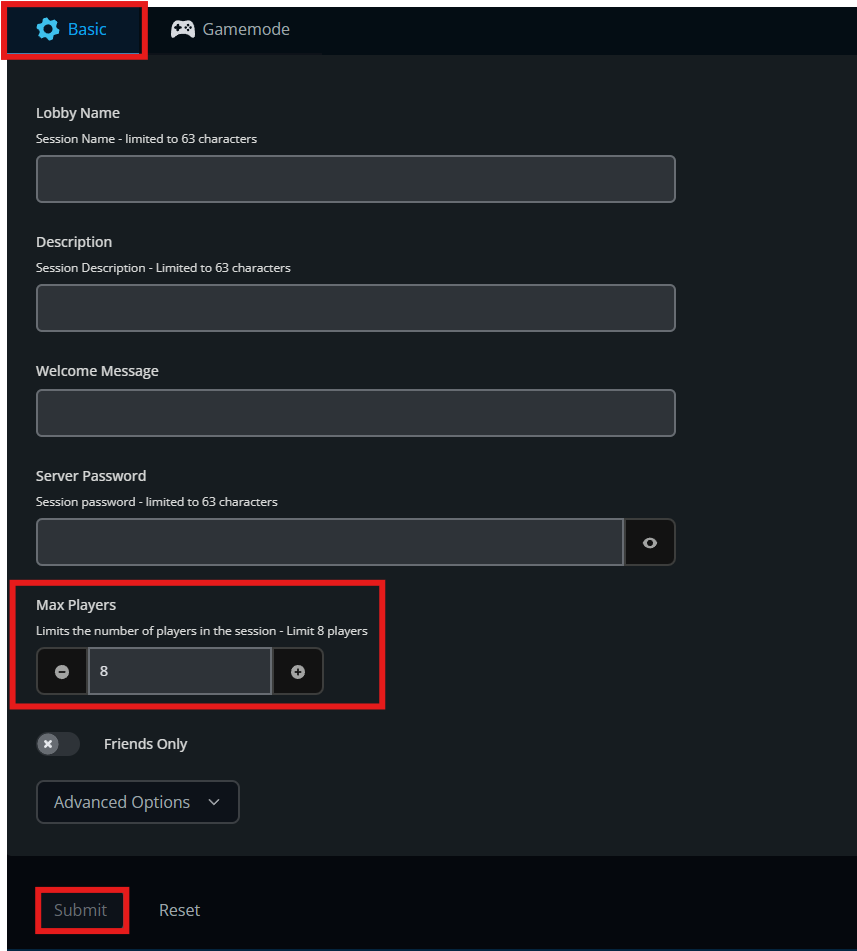 5. Select Save.
5. Select Save.
6. Start server.
Change Max Players via Server Files (Manually)
Locate your Nodecraft dashboard and open your American Truck Simulator Server.
Select the Server Files tab.
Note: Make sure the server is offline when making changes for changes to properly be applied and saved.
Locate the
server_config.siifile.Select Edit.

5. In the max_players field set the desired number of players.
6. Select Save.
7. Start server.
Additional Steps for Adding more than 8 Players
You may be able to have more than 8 players on your server, but it would require extra client-side steps. Every player must modify their local game files to allow for higher player count server, otherwise, they won’t be able to see or join your server. This method can support from 8 players to 128 players.
Locate and open your American Truck Simulator data folder.
Note: Be sure your game is not running, and the directory is typically:
C:\\Users\\<USER>\\DocumentsOpen the
config.cfgfile with your preferred text editor.Change the
g_max_convoy_sizefield to reflect the number of max players for your server.Note: It should look something like this
g_max_convoy_size “128”.
4. Save the file, then start your game.
Troubleshooting
If you’re not able to open your developer console:
Make sure the game is playing in the background before making changes.
Double-check that you did edit the correct game’s configuration file.
Make sure the changes saved in the text editor your used to edit the file.
Make sure that all players have the same setting client-side as well, if any players are not able to join or see the server listing.
Conclusion
Editing game settings for your ATS client can be done the same was much similar to how you would edit other settings for your server as well. You can edit these settings in the configuration file in the data folder of either game.
Need Help?
If you have questions or run into any issues, our support team is here to help! Reach out using the support widget on our website or visit our support center for further assistance.