How to Use a Password with Your Renown Server
Renown supports adding a password to your server to ensure only trusted individuals can connect. This can be very useful for preventing unwanted players on the internet from joining.
Set Server Password in Nodecraft Game Settings
Login to your Nodecraft Dashboard.
Click on Panel with the gear icon on your Renown server.
Locate Game Settings in the left menu of your Nodecraft server control panel.
In the Basic tab of the Game Settings you can edit your Server Password in the selected field below.
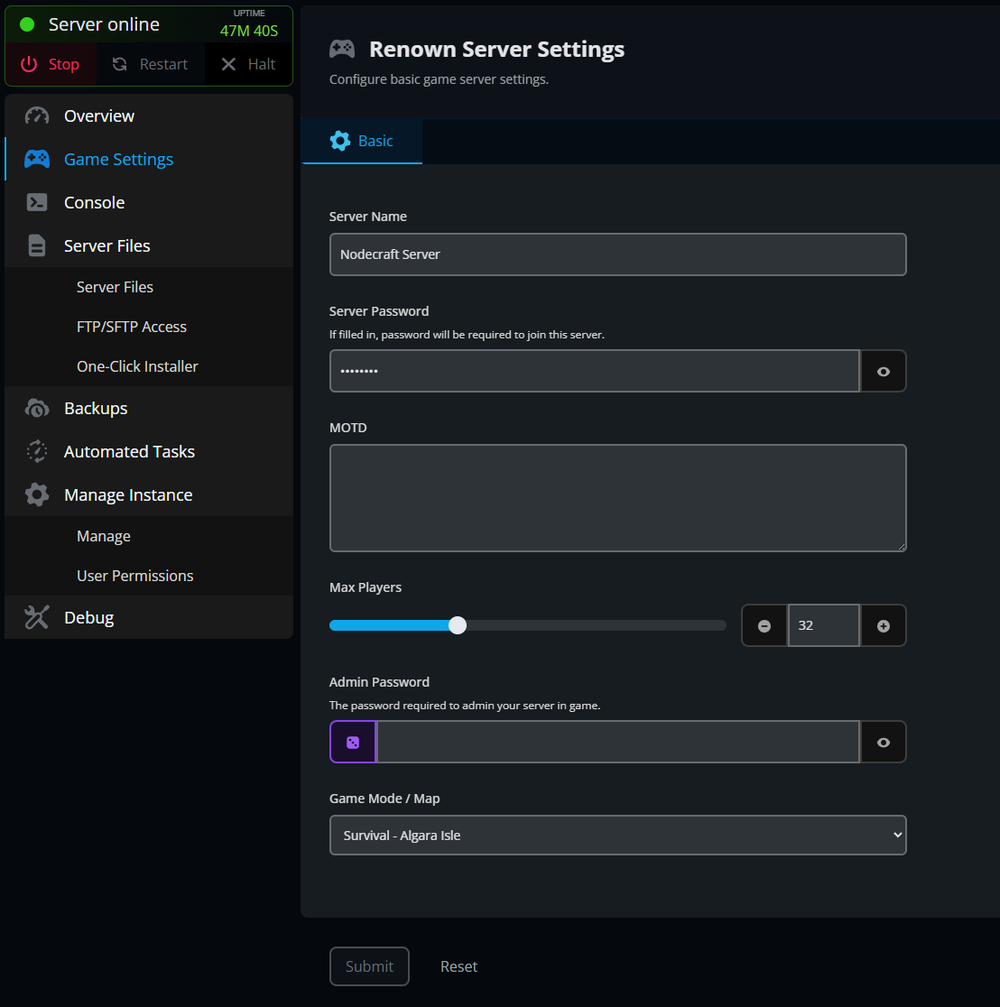
Select Submit to Save your changes.
Start your Renown server.
Change the Server Password in the Config File
Navigate to your Server Files in the Nodecraft server control panel.
Select the
ggame.inifile in/Renown_Combat/Saved/Config/LinuxServer.Select Edit.
Locate
ServerPasswordand input your desired Server Password.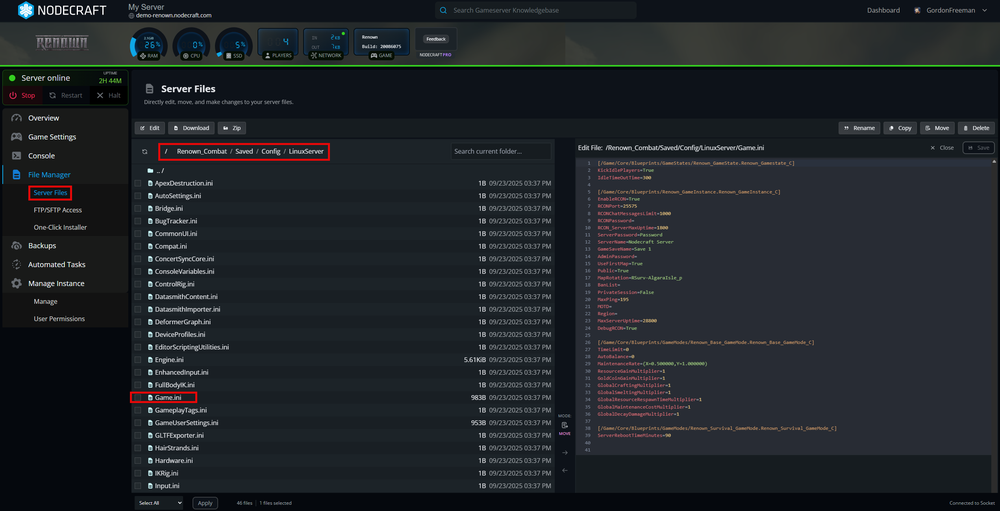
Select Save.
Start your Voyagers of Nera game server.
Conclusion
Server passwords can add a layer of protection to your Renown server. Just make sure to share the password with anyone you want to join. Learn How to Join Your Renown Server with your password next.
Need Help?
If you have questions or run into any issues, our support team is here to help! Reach out using the support widget on our website or visit our support center for further assistance.