Setting the Gamemode on Your CS2 Server
As a Counter-Strike 2 community server owner, you have access to a range of built-in game modes including Training, Competitive, Casual, Deathmatch, and more. Switching between these modes is simple and allows you to keep gameplay fresh and engaging for your players.
Using the Game Settings
Open your Counter-Strike 2 Game Panel.
Locate the Game Settings tab.
In the Basic tab use the drop-down menu select the desired Game Mode.
Submit to save changes.
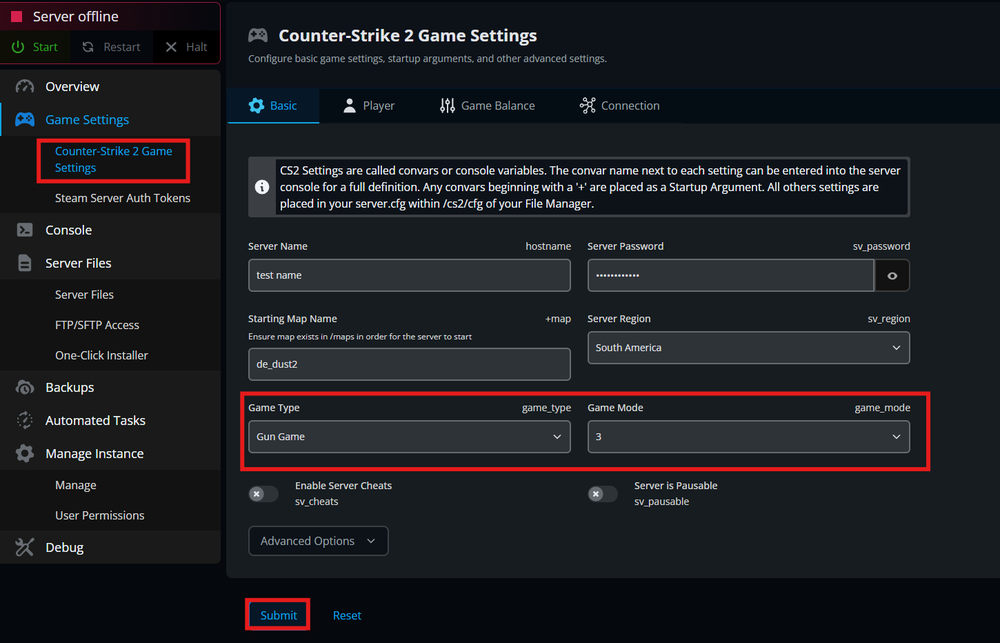
Start your server.
Using the Server Files
Open your Counter-Strike 2 Game Panel.
Navigate to the following directory:
/game/csgo/cfg/server.cfgClick Edit on the
server.cfgfile.Locate the line that starts with
game_mode.
Note: If the optiongame_modeorgame_typeif not available then please insert the command to theserver.cfg.Change its value to the desired
game_modeandgame_type.Select Save.
Start your server.
✨Check out the Valve Dev Command for more game modes and types: Valve Dev Community CS2.
Conclusion
Switching game modes on your CS2 server is a powerful way to keep your community engaged—whether you’re running intense Competitive matches or laid-back Casual sessions. With Nodecraft, you can make these changes quickly through the Game Settings tab or directly in your server.cfg file for full control. Don’t forget to restart your server after making changes to ensure everything loads correctly.
Need Help?
If you have questions or run into any issues, our support team is here to help! Reach out using the support widget on our website or visit our support center for further assistance.
Need Help?
If you have questions or run into any issues, our support team is here to help! Reach out using the support widget on our website or visit our support center for further assistance.