How to Upload a World to your Sons of the Forest Server
Sons of the Forest dedicated servers support importing existing world/save data from your previous gameplay. This allows you to seamlessly continue your progress on your dedicated server.
Locate Your Local World Save
Press Win + R on your keyboard.
Type
AppDatainto the Run window, then click OK.Navigate to:
\\LocalLow\\Endnight\\SonsOfTheForest\\Saves\\76561198096227622\\MultiplayerFind the save folder you want to use and create a .zip file of it.
Move the .zip file somewhere easy to access (e.g., Desktop or Downloads).
Upload the World to Your Server
Open the Nodecraft Pro Panel for your Sons of the Forest server.
Go to Server Files.
Navigate to:
/.wine/drive_c/users/wine/Saved GamesClick Upload.
Upload the .zip file you created.
Extract/unzip the contents into the same directory.

Note: Copy the exact name of your uploaded save folder—you’ll need it in the next step.
Set Your Existing World
You can set the save slot either through Game Settings or by editing the Server Files.
Game Settings:
In the Basic tab, enter the save folder name you copied earlier into the Save Slot field and make sure Save Mode says Continue Save.
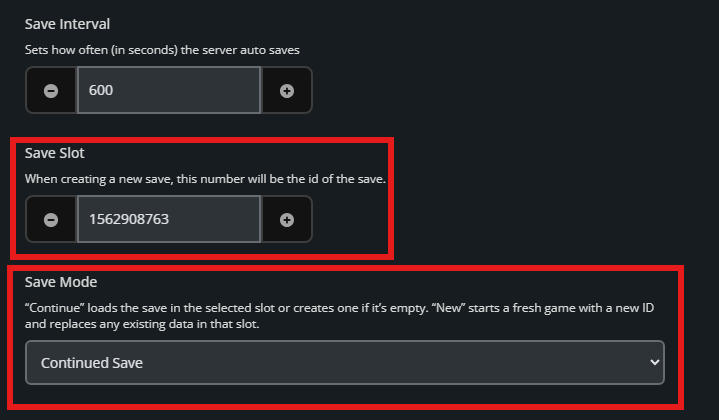
Server Files:
Open the
dedicatedserver.cfgfile located at:/savesEnter the save folder name into the
"SaveSlot"field.
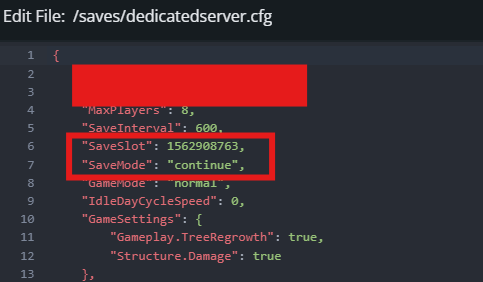
Click Submit (Game Settings) or Save (Server Files).
Start your Sons of the Forest server.
Troubleshooting
If your save file isn’t loading:
Make sure the server is offline before making changes.
Double-check that the save folder name matches in both Game Settings and Server Files.
If issues persist, try uploading your save via FTP: FTP Upload Guide.
Conclusion
Enabling your developer console can be done the same way in both Euro Truck Simulator 2 an American Truck Simulator as well. You can edit this file, client side in the configuration file of either game’s data folder in the documents folder of your PC.
Need Help?
If you have questions or run into any issues, our support team is here to help! Reach out using the support widget on our website or visit our support center for further assistance.