How to Join your Sons of the Forest Server
Once your Sons of the Forest server has been properly configured to your preferences, you’re ready to connect and start playing. Currently, Sons of the Forest only allows players to join servers directly through the in-game server list and via IP direct connect options.
Joining Your Server via the In-Game Server List
Launch Sons of the Forest.
From the main menu, select Multiplayer.
Choose Join to access the server browser.
Set the Source toggle to Dedicated to view community-hosted servers.
In the Filter field, type your Server Name exactly as it appears in your server configuration.
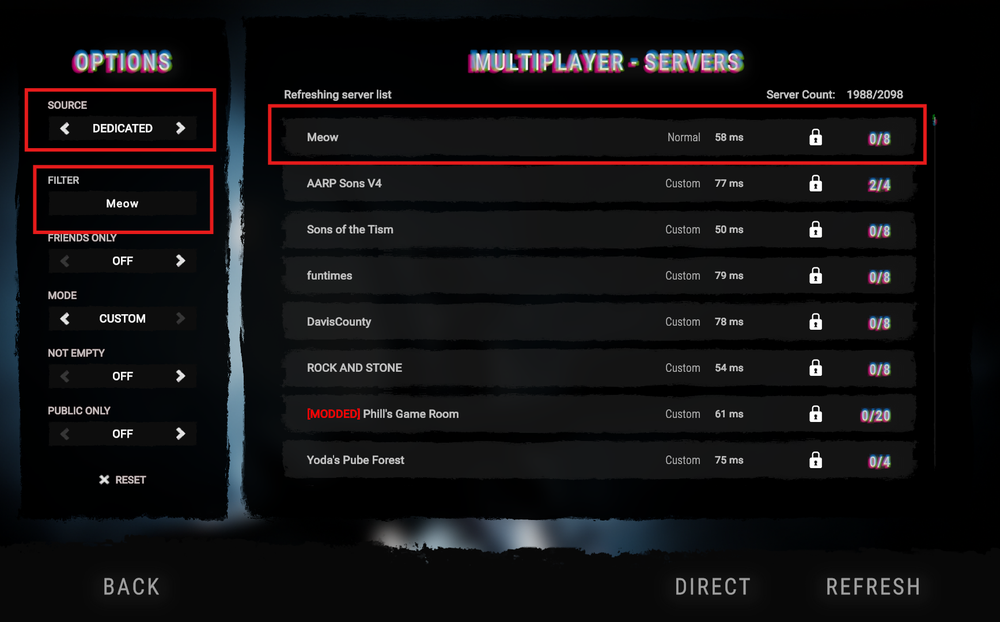
Once your server appears in the list, select it and click Join to connect.
Joining Your Server via the Direct Connect
Launch Sons of the Forest.
From the main menu, select Multiplayer.
Choose Join to access the server browser.
Set the Direct option at the bottom of the screen.
Enter your IP address and keep the port.
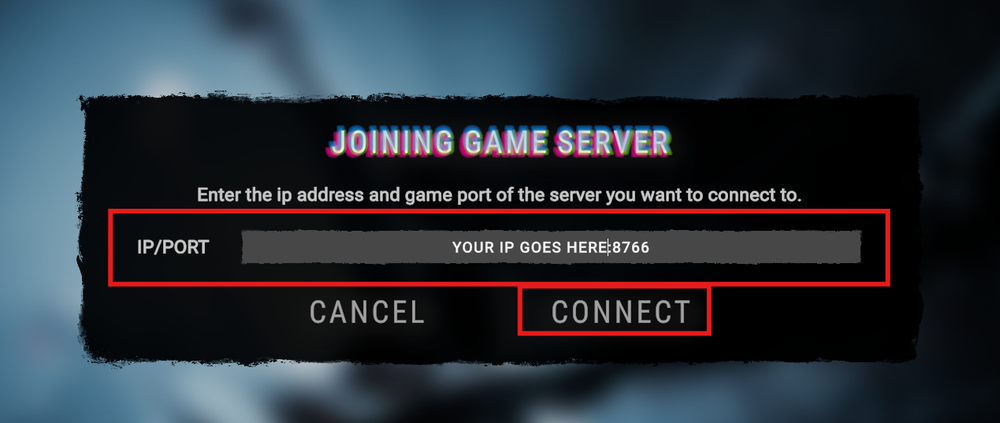
Select Join.
Troubleshooting Connection Issues
If you’re unable to find or join your server, try the following:
Verify Server Visibility:
Ensure your server is set to public in the configuration file. Private servers will not appear in the in-game list.
Check Server Status:
Make sure your server is running and fully started. You can check this through your hosting panel or console log.
Match Game Versions:
Your game client and server must be on the same version. If your game recently updated, ensure your server host has applied the latest patch.
Verify Ports Are Open:
Sons of the Forest typically requires UDP ports 8766 (or the custom ports defined in your config) to be open on your firewall and router.
Remove Filters Temporarily:
Sometimes filtering by region or typing the wrong server name can hide your server. Try clearing filters to see if it appears in the full list.
Restart Server and Game:
If changes were made to your configuration or firewall, restart both your server and game client before trying again.
Conclusion
Connecting to your Sons of the Forest server is quick and simple once it’s properly configured and visible in the in-game server list. If your server doesn’t appear right away, don’t worry—visibility can take a few minutes after launch. Following the troubleshooting steps above should resolve most connection issues and get you exploring, building, and surviving with your friends in no time.
Need Help?
If you have questions or run into any issues, our support team is here to help! Reach out using the support widget on our website or visit our support center for further assistance.