How to Add a GSLT Token to your American Truck Simulator server
Many games, including American Truck Simulator, require a Game Server Login Token (GSLT) to run your server.
This token verifies that servers are created by legitimate users and holds server owners accountable if their servers violate the game’s Terms of Service.
Adding a GSLT Token via Game Settings
Open your Nodecraft Dashboard and select your American Truck Simulator server.
Go to the Server Login Token tab.
Note: Always make sure your server is offline before making configuration changes to ensure they are properly applied and saved.
3. Enter your GSLT token in the provided field.
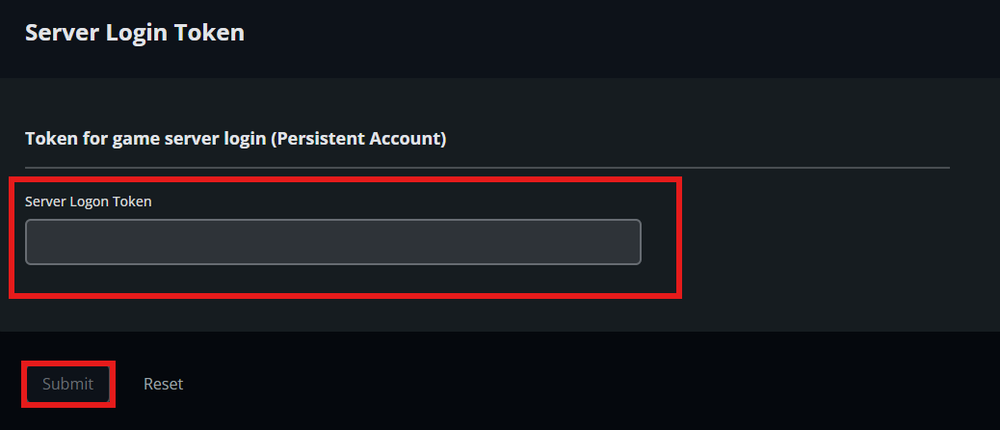 4. Click Submit.
4. Click Submit.
5. Start server.
Note: Not sure how to get a GSLT token? Check out our guide on How to Create a Steam GSLT Token for step-by-step instructions.
For ATS app code: 270880
Adding a GSLT Token via Server Files (Manual Method)
Open your Nodecraft Dashboard and navigate to your American Truck Simulator server.
Select the Server Files tab.
Note: Always make sure your server is offline before making configuration changes to ensure they are properly applied and saved.
Locate the file named
server_config.sii.Click Edit.

4. Find the following line: server_logon_token: ""
5. Replace it with your GSLT token, formatted like this: server_logon_token: "YourGSLTTokenHere"
6. Click Save.
7. Start server.
Troubleshooting
If your server fails to start or your GSLT token doesn’t seem to apply, try the following:
Verify your GSLT token: Double-check that you copied the entire token correctly from the Steam Game Server Account Management page.
Confirm the correct App ID: Ensure your token was created for Euro Truck Simulator 2 (App ID: 227300).
Check for quotes: Make sure the token is surrounded by straight quotation marks (
" ") and not smart quotes (“ ”).Ensure the server is offline before making edits — changes made while it’s running won’t be saved properly.
Restart the server after saving changes to fully reload the configuration.
Check for existing tokens: Only one valid GSLT token can be active per server instance. Remove duplicates if present.
Conclusion
Adding a GSLT token is a vital step in setting up your ATS server. It ensures that your server is recognized by Steam, remains in compliance with the game’s policies, and can appear properly in public or private listings. Whether added through the Game Settings tab or manually in the configuration file, always double-check your formatting and restart the server afterward.
With your GSLT properly set, your server is ready to roll smoothly on the open road!
Need Help?
If you have questions or run into any issues, our support team is here to help! Reach out using the support widget on our website or visit our support center for further assistance.