Joining your Insurgency: Sandstorm Server
First steps
Firstly, open the game client for Insurgency: Sandstorm from Steam.
Next, from the Main Menu, click "Play
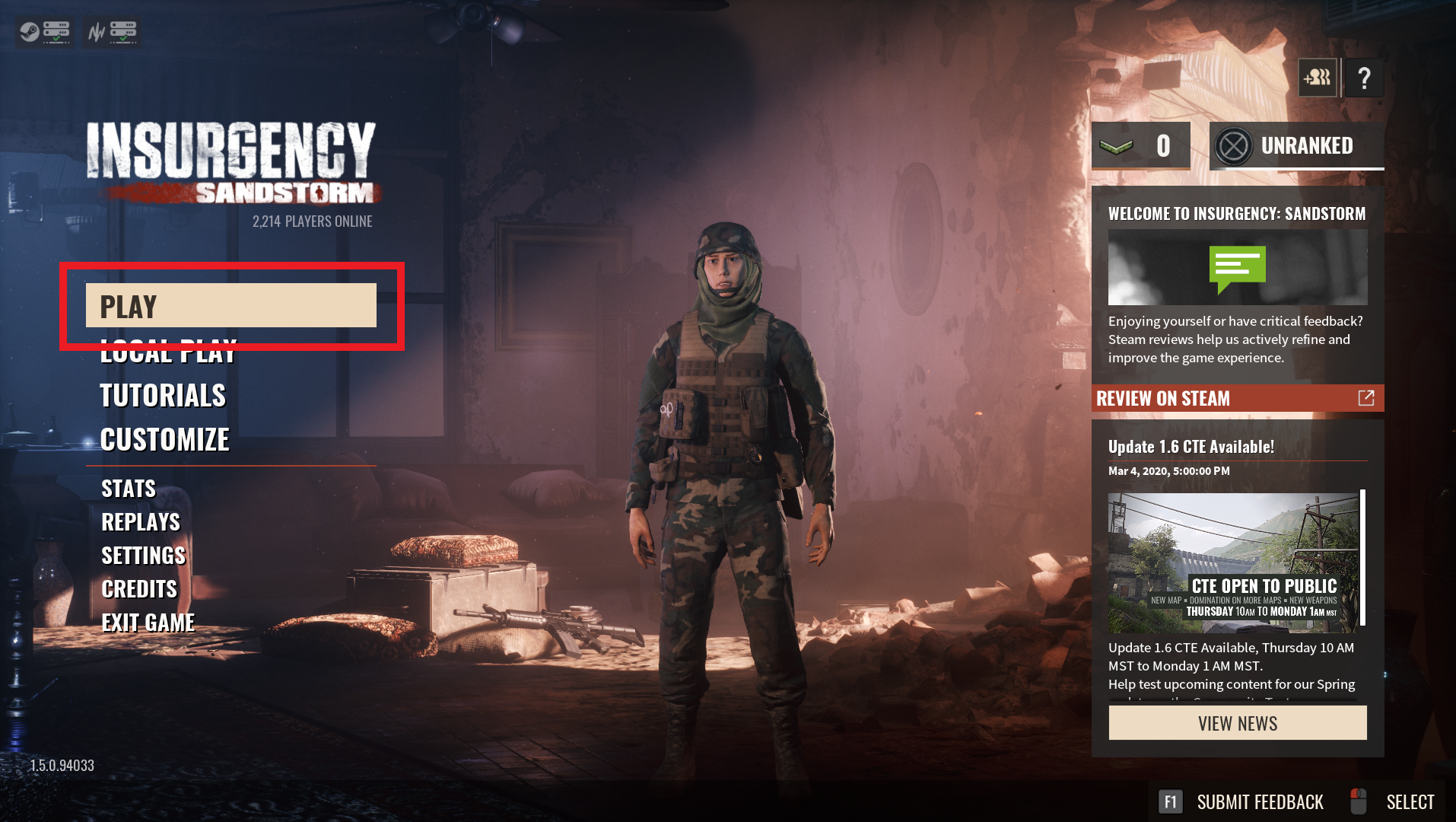
Select "Community Servers" Gamemode
On the following screen, you will see 4 game modes listed:
The first three modes, coop, versus, and competitive, all involve automatic matchmaking only.
If you have created a Insurgency: Sandstorm server at Nodecraft, you will find your server in the Community server listings. This is the only way to search for and join a specific server, instead of random matchmaking.

"Community" Server Listings
This will show all the "Community" servers, allowing players to search for and find a specific server. Allow about 5 -10 seconds for the server listings to populate each time you open this screen.
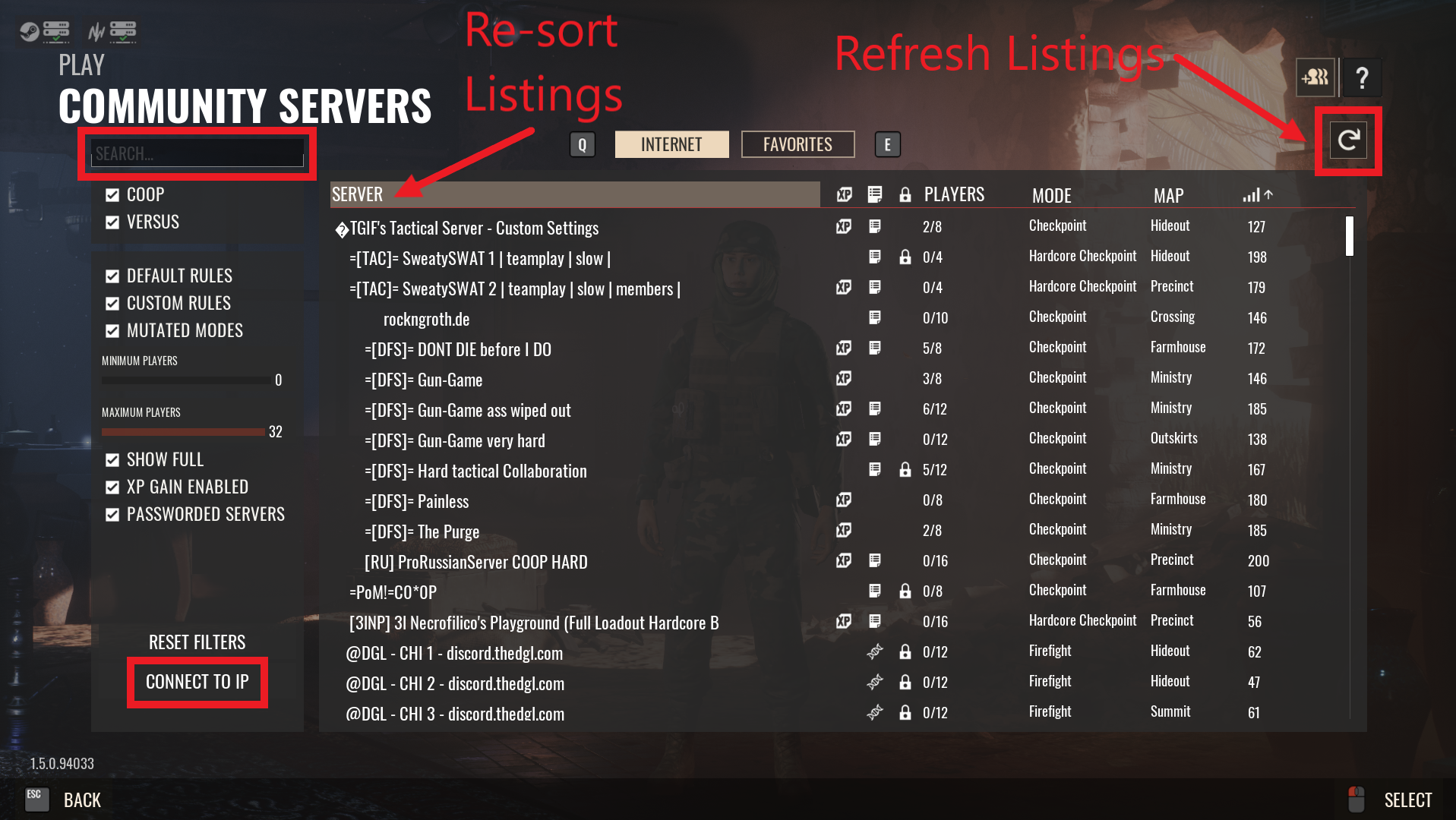
Sorting the Server Listings
Clicking the headers Server, Players, Map, Mode, and Ping across the top of the listings will sort the server listings. For example, clicking "Ping" will sort it from lowest ping at top, to highest ping at bottom. Clicking it a second time will sort it the opposite way, with highest ping at top. Clicking "Server" header will sort all server names into alphabetical order the same way.
In the upper left-hand corner is a search box too, to quickly find your server by name.
A circled arrow button in the upper right hand corner will refresh the server listings. It will take a short while again to reload the listings.
In the lower lefthand corner is a button for connecting by IP address, which is probably one of the faster ways to connect directly to your server.
Join by IP Address
Clicking this button will open a small window directly in the middle of the screen where you can enter the IP address of a server.
You can find the IP address of your server hosted at Nodecraft by looking on the "Overview" tab of the Nodecraft control panel for your server.
You need to add ":27102" after the IP address (which is the port), or you will not be able to join by IP address. For example:
xxx.xxx.xxx.xxx:27102
Password Screen
If your server actually does have a password, you'll need to enter it, of course.
Even if you have no password set on your server, you may still see the password box appear. Just click enter/ok to proceed.
Final Steps to Join your Server
After that, you will join the game, and then see the starting screen for the mission! If successful, you will see a loading screen for the scenario, with a percentage progress symbol in the lower right corner. Wait for the map to load, and then select your starting point, class, and loadout!
Need Help?
If you have questions or run into any issues, our support team is here to help! Reach out using the support widget on our website or visit our support center for further assistance.