How to Use the Admin Console on Your Ark: Survival Evolved Server
This guide will help you enable and use Admin, or "cheat" commands, on your ARK: Survival Evolved multiplayer server.
Setting the Admin Password
Players who want to use admin commands on a multiplayer ARK server have to enter an admin password first to authorize them, which is set in the server configs.
Only multiplayer servers require this, in singleplayer games you are automatically an admin, and you don't have to "turn on" admin access.
The admin password for your server can be set on the Nodecraft Pro panel on the "Game Settings" tab, under the "Advanced" tab.
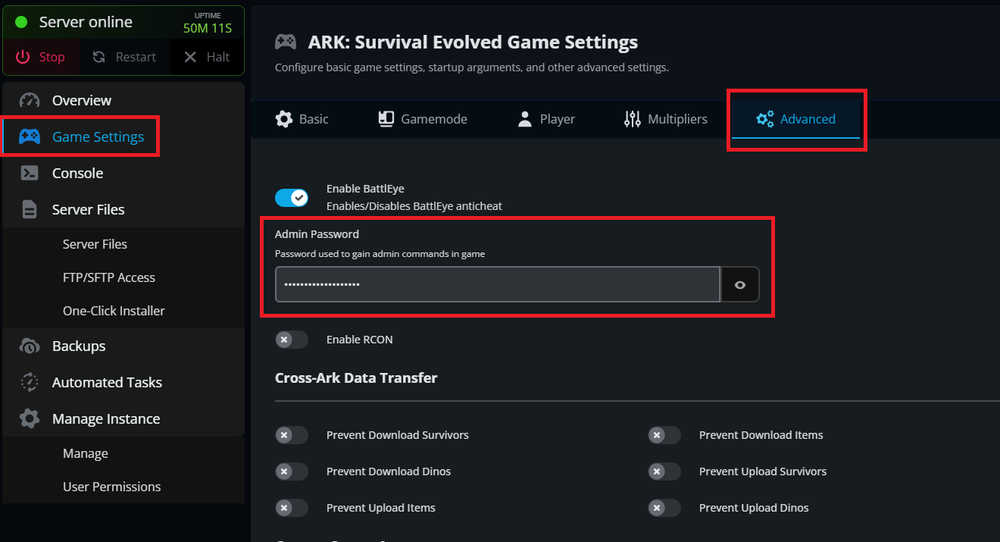
Enter a password into the box, and then make sure to hit the save button at the bottom of the page afterwards, and then restart the server.
It will not properly set the admin password unless the server is restarted afterwards.
Gameusersettings.ini
You can also set the admin password by directly editing the config file GameUserSettings.ini too. Just find the line for server password, and type your password after the equals sign.
ARK Console Bar
Connect to your ARK server. When you load into the game, hit the tab key to open the console window in game, which appears as a black bar at the very bottom edge of the screen. Sometimes, depending on your monitor settings, it may be hard to see it. If so, hit tab a second time.
When you hit tab a second time, the entire top portion of the screen will be the console window, with a black bar near the middle for entering commands, and it will also show the previous commands you've entered on the top half of the screen.
The expanded window is very handy for finding typos in entered commands.
For example, I repeatedly type "cheats" instead of "cheat" when entering commands.
cheatworks.cheatswith theson the end is wrong, and the entire command is ignored. Oof.
Hitting escape closes the console, or hit tab repeatedly to cycle through the two views and back to the normal game.
Enable Cheats on your Character
Once you have the console open, enter the following command to activate "cheats" in game for your character.
enablecheats (admin password)Replace "(admin password)" with the actual password. You don't need the parenthesis.
If done right, you are now an admin and you can use the "cheat" commands! The admin access only lasts for your current session, if you leave the server and come back, you have to re-enable cheats again.
NOTE: You normally don't get any kind of confirmation message when admin is turned on. It's just "on".
If you're not 100% sure if it actually worked, you can test to make sure you're an admin by hitting tab again, and type in the console bar:
cheat flyYou should see a message that you "You feel much lighter", and when you hit the jump key you will rise into the air! Up, up, and away!
To turn off fly mode if you want afterwards. hit tab again and enter:
cheat walkOr leave "fly" turned on! Hovering in midair is actually a great way to not get interrupted in game while you're entering admin/cheat commands.
Entering Admin/Cheat Commands Manually
The entire list of ARK: Survival Evolved console commands can be found on their wiki.
The wiki describes what the command does, and what "arguments" it needs to work correctly.
You can enter them directly into the console bar, just use the syntax and arguments shown in the Wiki. Many of the commands on the Wiki show upper case letters in them, that is mostly to make them easier to read. You can type them all entirely in lowercase.
Many admin commands require you to type admincheat, or just the short version of cheat, in front of many commands for them to work correctly. Like "cheat fly" will let you fly, but typing just "fly" in the console does nothing.
The wiki will show you if a command needs to have admincheat or cheat in front of it, on the description of each command. Just look for a "yes" next to the word "cheat".
ShowMyAdminManager
ARK also has a GUI that opens in the game, that provides a way to enter many commands by simply clicking on menu choices. These are the same exact commands shown in the Wiki, just some of them are named a little differently on ShowMyAdminManager.
You first have to have enabled cheats on your character, and then you open the GUI by entering the following command (no admincheat or cheat needed before it) in the console bar:
showmyadminmanagerAnd you will see something like the screenshot below.
Even if you plan to use the showmyadminmanager GUI, it's still a good idea to check how the commands actually work on the wiki.
Some commands have hardcoded limits you can't change, and the Wiki will explain why they don't work when you enter certain values.
"Arguments" for Admin Commands
Some admin commands will ask for targets, so the game now which players or tribes to effect.
You might need to enter:
A player's Steam64ID from the Steam launch platform
The UE4 PlayerID number
The UE4 TribeID number
We have guides that show you how to get those numbers: how to find Steam64IDs and how to find PlayerID or TribeID.
Persistent Admin Access
If constantly entering the enablecheats command and admin password is annoying, you can "whitelist" your player on an ARK server.
In ARK, "whitelisting" means you are automatically granted admin status on login, all the time, every time. You don't have to enter the password ever again.
The most convenient way to whitelist players is to use the ShowMyAdminManager GUI. Select a player from the "connected players" window, and then just click the "Whitelist" button, and they're whitelisted. Their name will now appear in the bottom center window for "whitelisted" players.
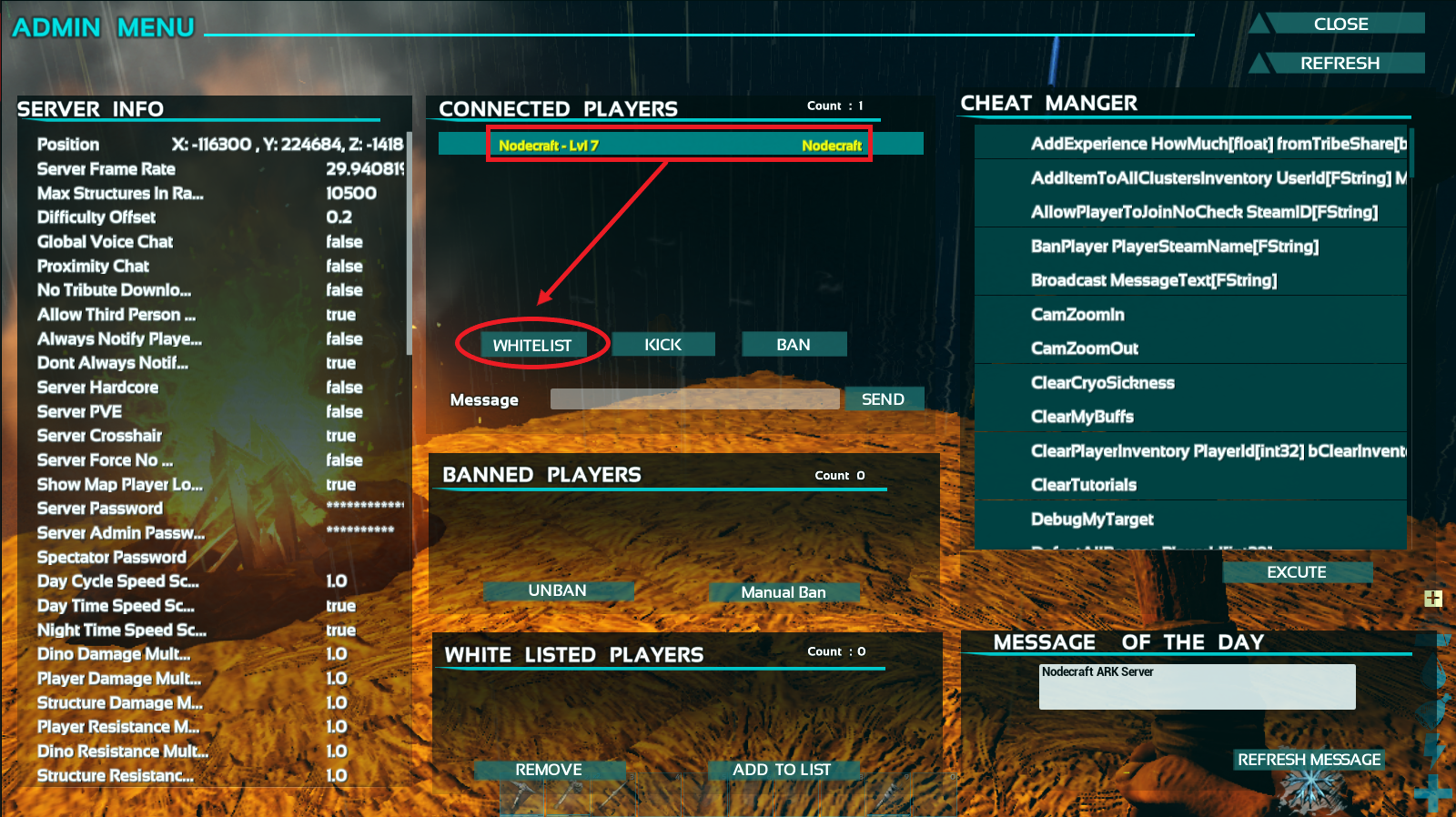
Need Help?
If you have questions or run into any issues, our support team is here to help! Reach out using the support widget on our website or visit our support center for further assistance.