Adding a Server Header Image to Your Rust Server
A "header image" is the artwork that will appear in your server description when a potential player clicks on your server in the Rust in-game listings. You can use the image to attract new players, and to "Brand" your server, setting it apart from others.
If you don't specify your own image, the game will supply some generic default images when your server is viewed in the listings. Such as the following image:

Preparing Your Image
First off, you will need the image you want to use to represent your server. The image needs to be sized to either 512x256 or 1024x512. It also needs to be in either .png or .jpg format.
Note: using a custom image will end up reducing the quality of it, unfortunately.
To provide an example of this, here's the image we will be using: 
Here's what it looks like in the server listings in 1024x512 format: 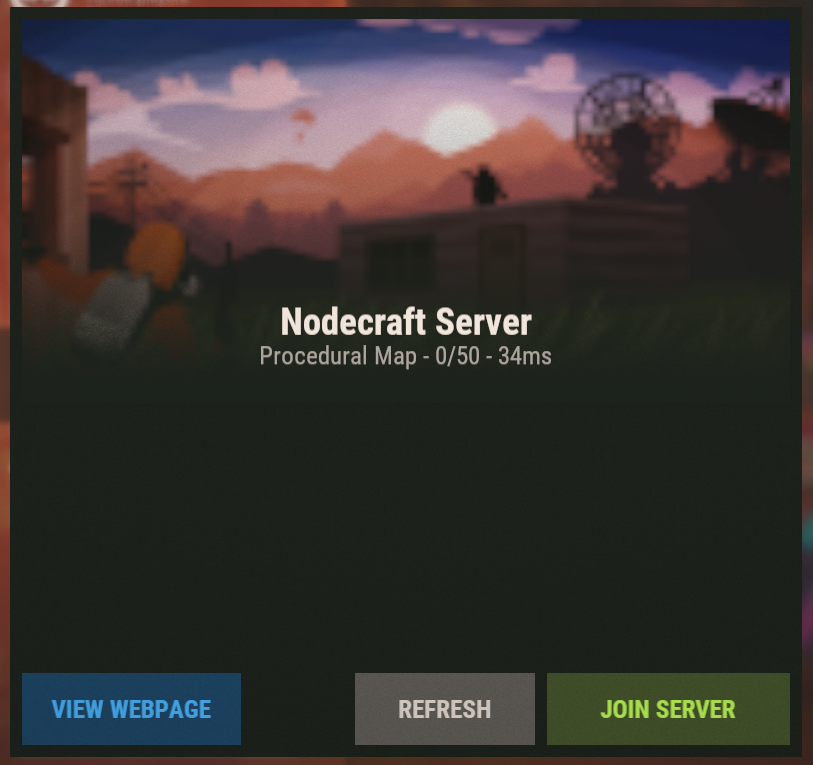
This is what it looks like in 512x256 format: 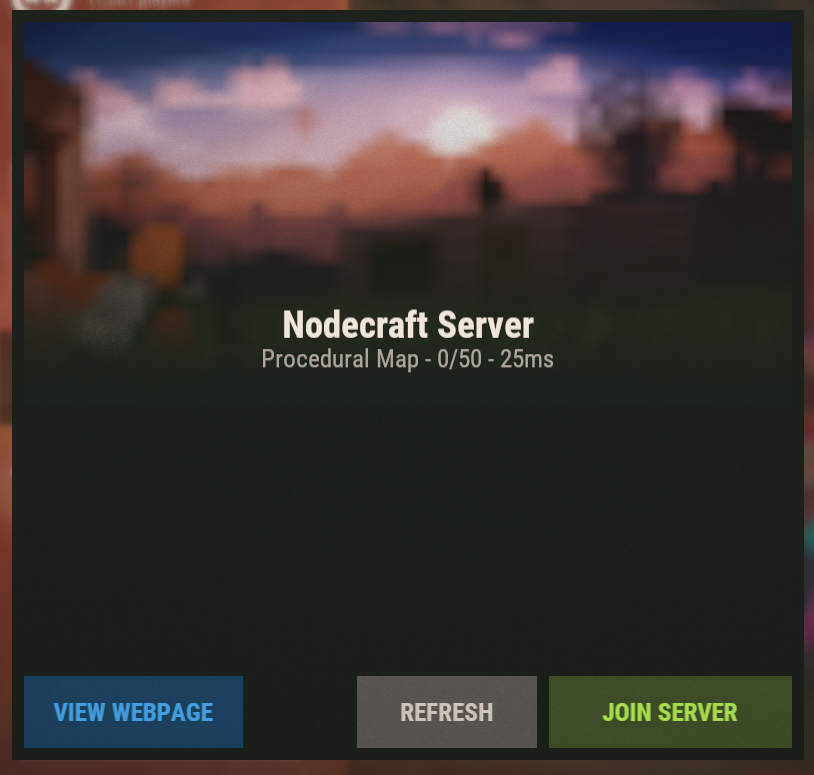
Where to Host the Image
The image you want to use needs to be hosted on a file sharing site, where it can be accessed by a URL. Some good and easy to use sites are Dropbox or Imgur, which can be setup for free.
Sites that don't provide a URL, or that require logins, will probably not work correctly.
Add the Image URL to Your Server
Here at Nodecraft, we've added a way to set this server header image directly on our control panel. Simply click on the "Game Settings" section of the control panel, and on the "Basic Settings" tab is a field for entering the URL. 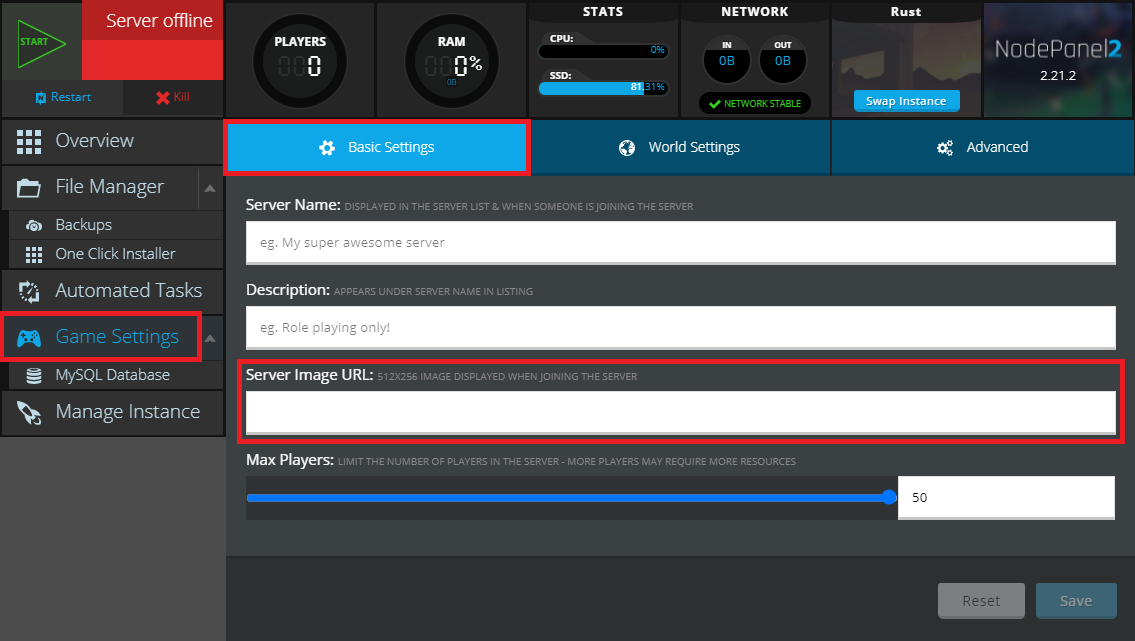
If the URL provided from Dropbox ends in dl=0, change it to dl=1. That allows the image to be downloaded automatically. 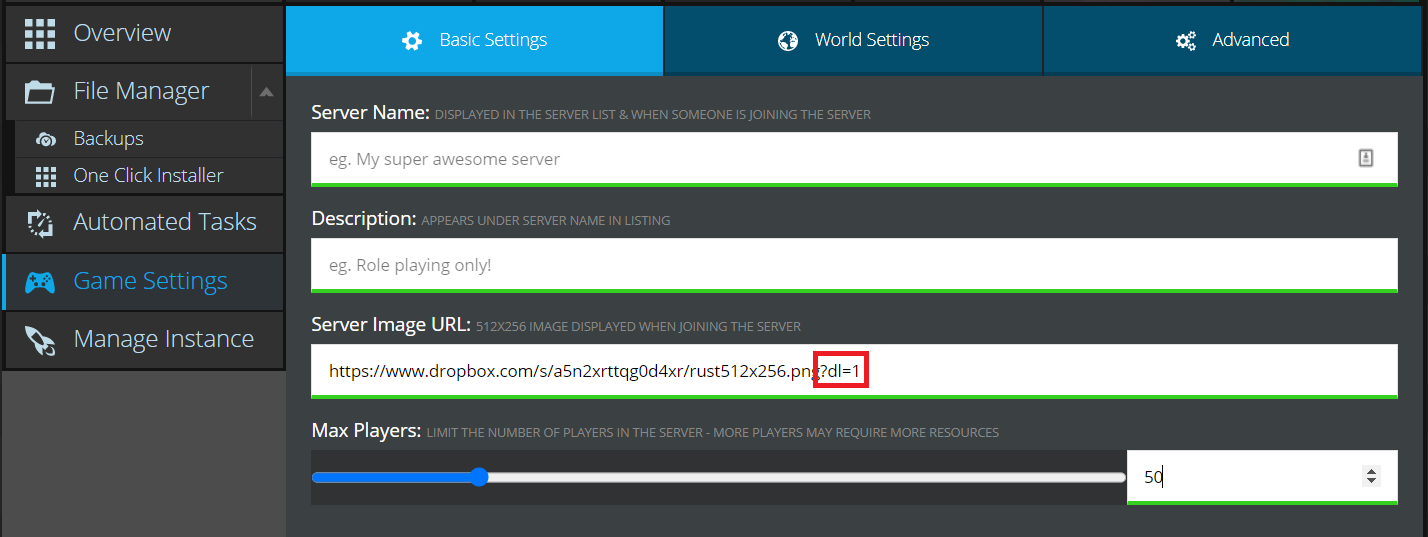
Save the changes by clicking the blue Save button at the bottom of the File Manager window.
Restart the server and your Rust server will now have your artwork shown whenever players view your server in the listings!
server.cfg Config File
If you're curious where this setting is stored, it's placed into the server.cfg config file. This is normally located in server/(server name)/cfg. At Nodecraft, that path is set to server/default/cfg, unless it is renamed. It's normal for this config file to be empty following a fresh server installation.
When this setting is added automatically by the Nodecraft control panel, it will appear as the line:
server.headerimage "(URL to image)"Below is a screenshot showing the server.cfg file, and the server.headerimage setting on the last line of the config file. 
Troubleshooting
If after setting the image, all you see is a a white box with a big blurry red question mark, this means something is wrong with the setting, the URL, or the image. The red question mark is a default image that the game will use instead.
Some causes of why the image URL might not be usable are:
The Image is the wrong size
The dropbox image URL ends in
dl=0, and must be changed todl=1to allow automatic downloadThe file sharing site used does not provide a correct URL, or requires some form of login, that the game cannot automatically perform
Need Help?
If you have questions or run into any issues, our support team is here to help! Reach out using the support widget on our website or visit our support center for further assistance.