How to Quickly Join Your Terraria Server
Start Terraria on Steam
Start the game on Steam, and wait for the title screen to appear.
Click "Multiplayer" on Terraria
Once the game has loaded, select "Multiplayer" from the list of options.

Then, click "Join via IP" from the options it gives you.

Select Your Player Character
On the following screen, create a new character or select one of your existing characters.
As soon as you select a character, it will go to the next screen.
Enter the IP Address of Your Server
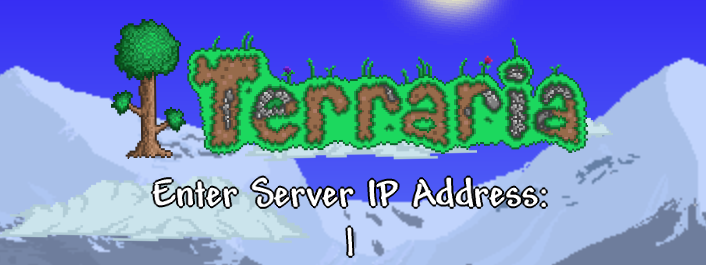
Enter the IP address for your server where the blinking cursor bar appears. The IP for your server will be shown on the Overview tab of the Nodecraft Pro panel, within the Server Information box.
If you have previously entered an IP address on this screen, it will be shown directly below the blinking cursor bar, in gray text. You can click on any of those links to go straight to that server (as long as that server is running).
Confirm Port Number
On the next screen, it will ask you to confirm the port number. The default port used is 7777. Click the "accept" button.

The screen will show "Connecting to," followed by the IP address, and then you will be connected to the server!
Need Help?
If you have questions or run into any issues, our support team is here to help! Reach out using the support widget on our website or visit our support center for further assistance.