How to Configure Your Necesse Server
Customizing your Necesse server is simple with Nodecraft. We will show you how to easily edit these through our server control panel and how to dive deeper by editing the files directly in our file manager. Either way, you never need to leave your Nodecraft server control panel.
Nodecraft Server Control Panel
At Nodecraft, we offer a server control panel that allows you to easily change settings without navigating through server files. Click on Game Settings on the left side, then use the tabs near the top to access different options. Just make sure to stop your server before making any changes.
Basic Settings
The Basic Settings tab of the panel is pretty simple. Here you can set your server password, MOTD, and max players. Be sure to hit the Submit button after any changes to save.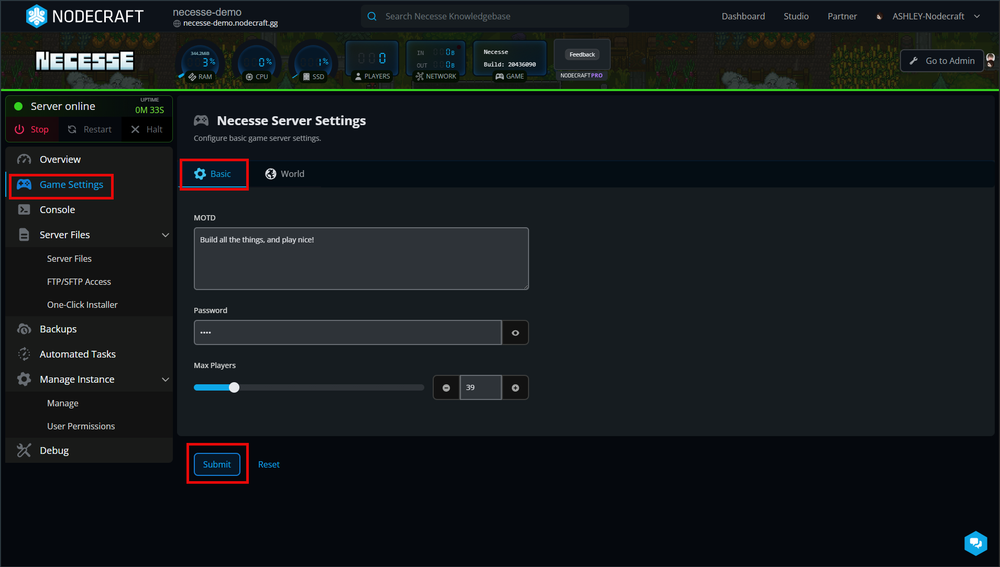
World Settings
The World Settings tab of the panel has some more advanced settings like cooldowns, Max Settlements Per Player, and Pause When Empty, which pauses all server activity when no players are online. Set these up to your liking and hit the Submit button to save your changes.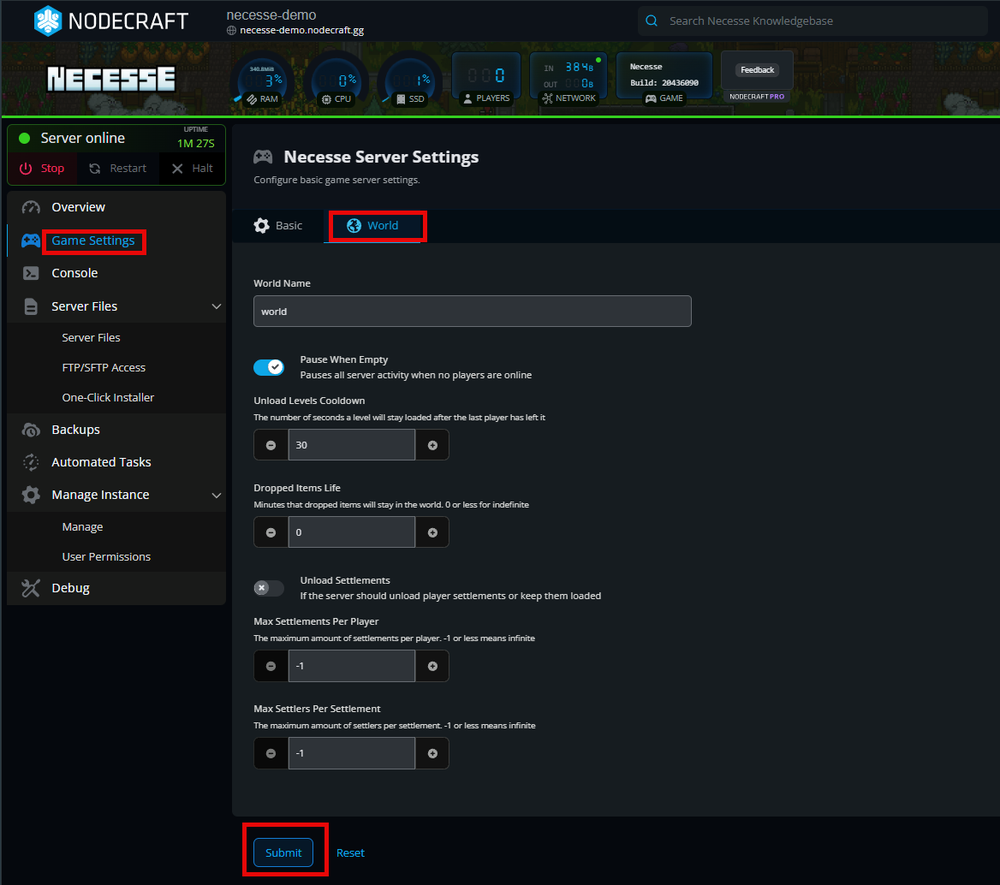
Editing the File Directly
You can also directly edit the file that manages all of these settings, if you prefer, through the File Manager in the server control panel.
Go to Server Files.
Navigate to the
/data/cfgfolder.Select the file and click the Edit button. The main file you will need is
server.cfgMake any changes you wish, and remember to Save Changes when you are finished.
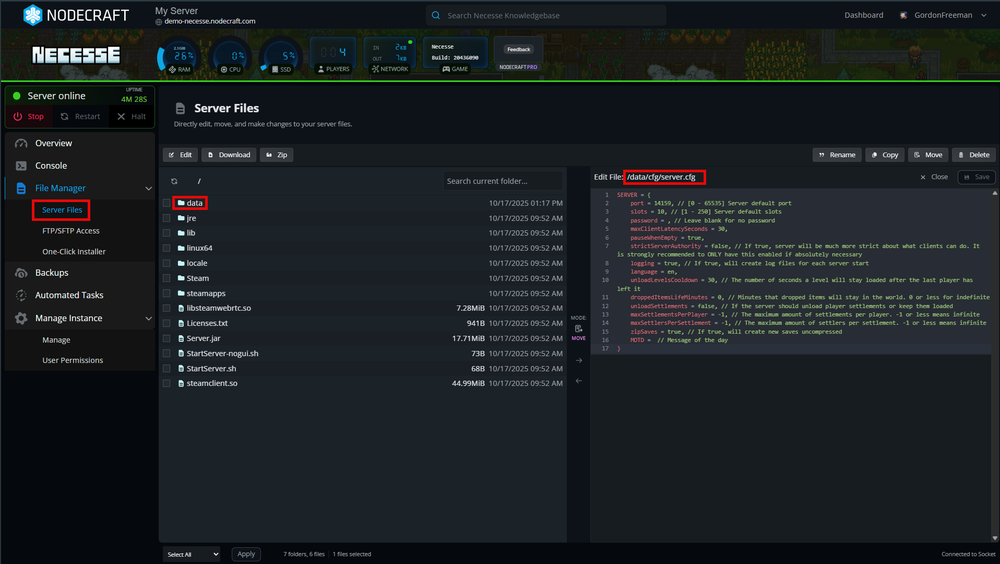
Conclusion
You don't need to be a technical expert to configure your own game server when you use Nodecraft's server control panel. Once you have everything setup, turn your server online with the button in the top right, and dive into new adventures in Necesse! See our article How to Join Your Necesse Server to get started.
Need Help?
If you have questions or run into any issues, our support team is here to help! Reach out using the support widget on our website or visit our support center for further assistance.