How to Set or Change Your Counter-Strike 2 Server Name
Your server name is the primary way players identify your server in the Counter-Strike 2 community server list on Steam. A custom server name makes it easier for players to find or recognize your server while browsing.
In the Nodecraft Pro Panel, you can set or change your server name in two ways:
Using the Game Settings tab.
Editing the
server.cfgfile in the Server Files section.
Follow the steps below to configure your server name using either method.
Change Server Name via Game Settings
The Game Settings tab allows you to easily update your server name, set a password, choose the starting map, configure the server region, and more.
Open your CS2 Server in the Nodecraft Dashboard.
Navigate to the Counter-Strike 2 Game Settings tab.
Locate the Basic Settings tab.
Find the Server Name field and enter your desired name.
Click Submit.
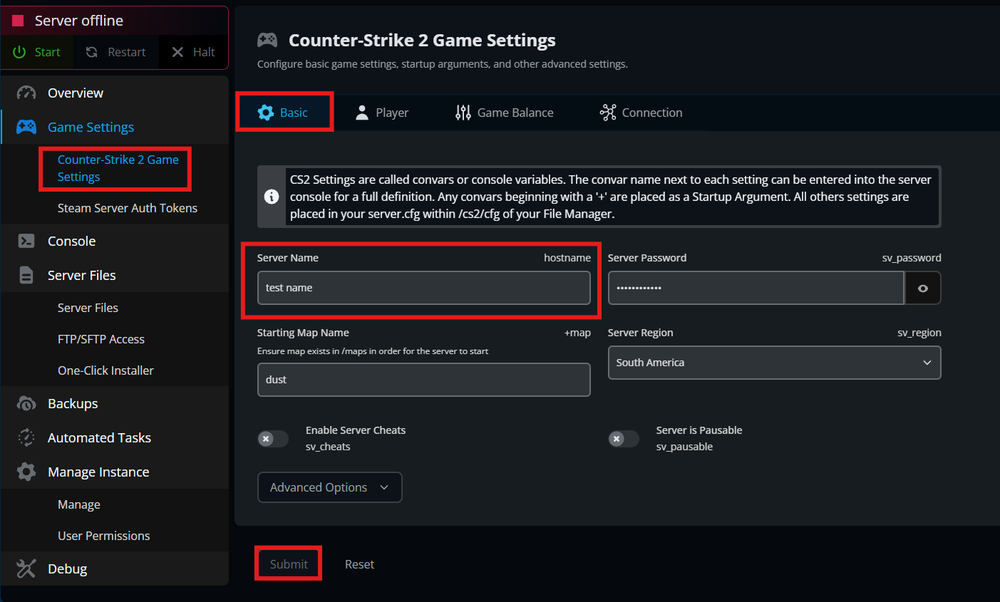 6. Start your server to apply the changes.
6. Start your server to apply the changes.
Manually Changing the Server Name via Server Files
If you prefer manual configuration, you can update your server name by editing the server.cfg file.
Go to the Server Files tab in your Nodecraft Pro Panel.
Navigate to the directory:
/game/csgo/cfg/and edit theserver.cfgfile.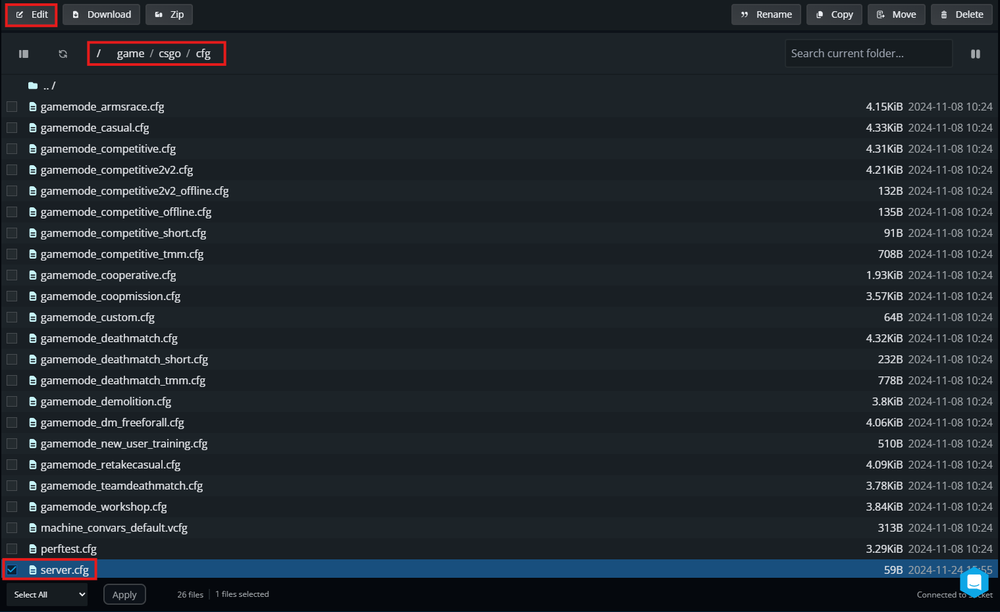
Add the following line (or update it if it already exists) with your desired name:
Replace
Your Server Namewith the name you want. Ensure the name is enclosed in quotes.
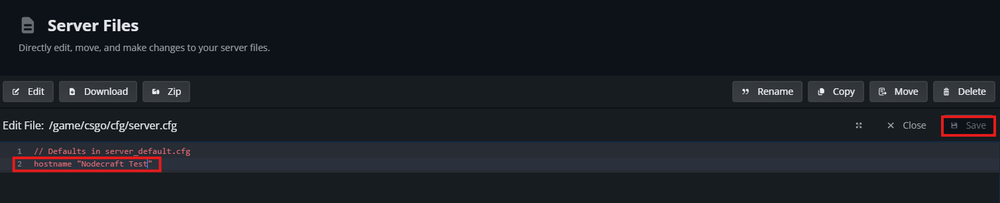 4. Save the file.
4. Save the file.
5. Start your server to apply the changes.
Troubleshooting Tips
Changes Didn’t Save
Ensure you made changes while the server was offline.
Double-check that the server name is enclosed in quotes (
" ").
Confirming Updates
Check the updated server name in the Favorites List via the Steam Game Servers panel.
Alternatively, search for your server using the new name in the server browser.
Both methods are reliable for updating your Counter-Strike 2 server name. Choose the one that suits your preferences and enjoy gaming with your personalized server!
Conclusion
Customizing your server name is a simple but essential step in creating a recognizable identity for your Counter-Strike 2 server. Whether you use the intuitive Game Settings tab or manually update the server.cfg file, Nodecraft gives you full control. Just remember to restart your server after making changes and ensure the name is properly formatted. A clear, memorable name makes it easier for players to find and join your community!
Need Help?
If you have questions or run into any issues, our support team is here to help! Reach out using the support widget on our website or visit our support center for further assistance.
Need Help?
If you have questions or run into any issues, our support team is here to help! Reach out using the support widget on our website or visit our support center for further assistance.