How to Join your Counter-Strike 2 Server
Connecting to your Counter-Strike 2 server can be done in two main ways: via the Steam favorites list or by using the in-game console. While the Steam favorites list offers a more user-friendly approach, both methods are effective and straightforward.
Locating Your Server Information
Before you can connect, you’ll need your server’s IP address and port number. Here’s how to find this information:
Log in to your Nodecraft Panel.
Navigate to the Overview tab.
Look under the Server Information section for the IP address and port.
Note: Keep this information handy, as you’ll need it for either connection method.

Adding Your Server to Steam Favorites
Adding your server to your Steam favorites list ensures quick and easy access every time you launch the game.
Step-by-Step Instructions
Open the Steam client.
Navigate to View > Game Servers from the top menu.
If you don’t see the "View" menu, click on Steam in the top-left corner of the application to reveal it.
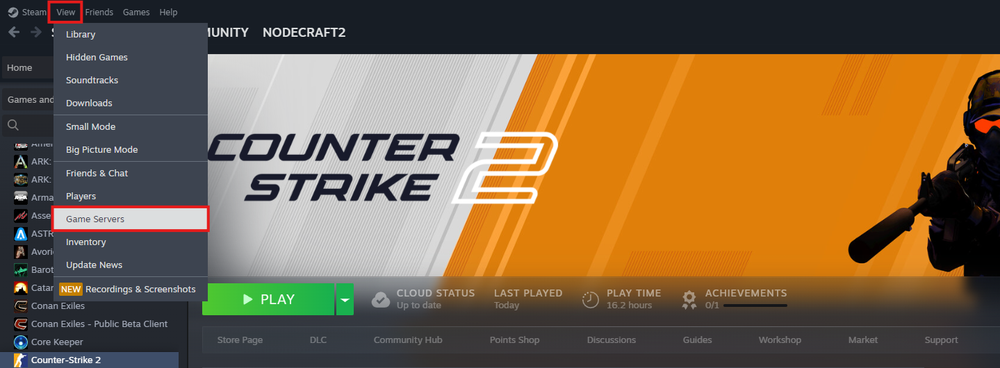
In the Game Servers window:
Open the Favorites tab.
Click the Add a Server button (represented by a +).
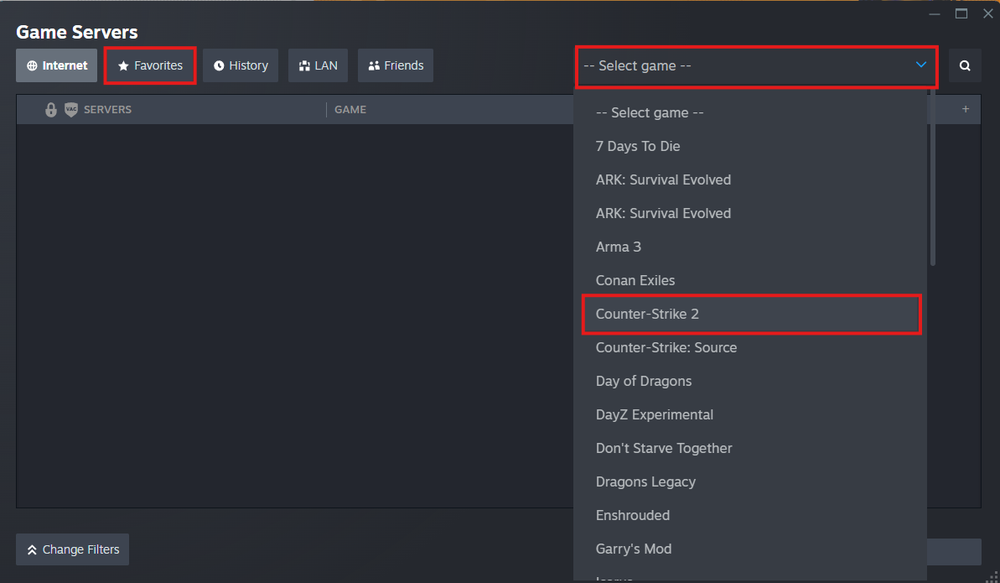
Enter your server’s IP address and port number, then click Add this Address to Favorites.
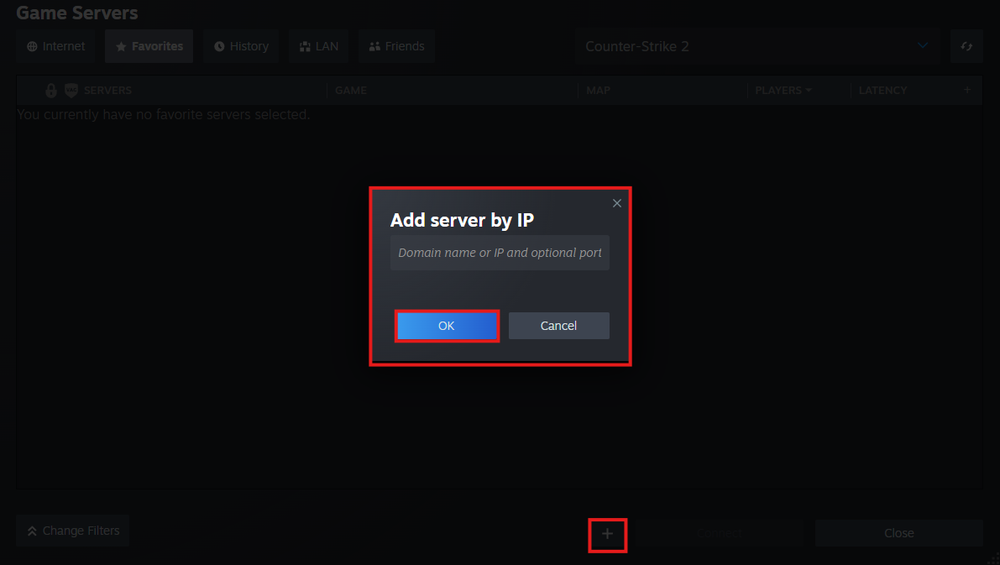
Your server will now appear in the list under Favorites.
Select your server and click Connect.
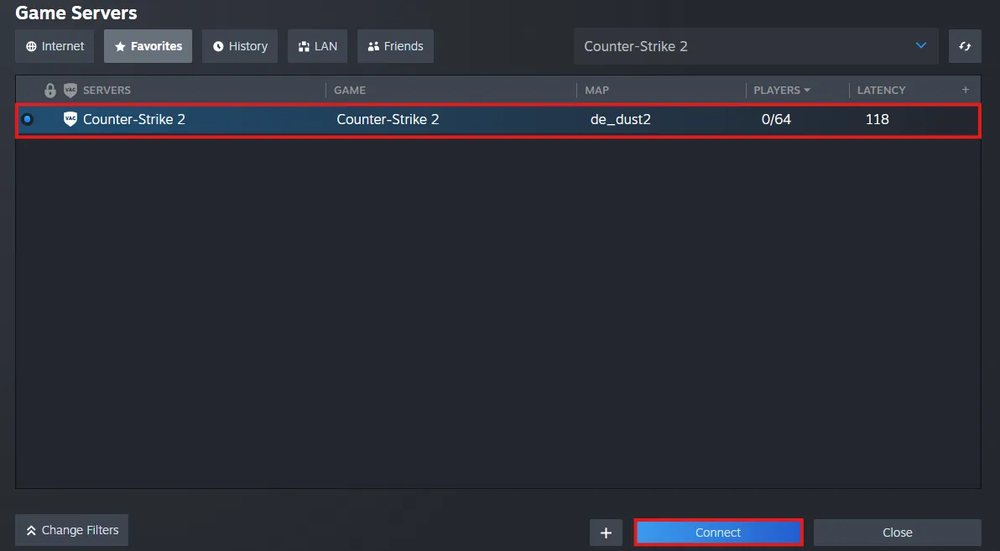
Direct Connection via In-Game Console
The in-game console is a faster way to connect, especially for advanced users or when troubleshooting connection issues.
Enabling the Developer Console
Before using the console, ensure it is enabled:
Launch Counter-Strike 2 from Steam.
Go to Settings > Game.
Find the option Enable Developer Console and set it to Yes.

Connecting to Your Server
Press the ` (tilde) key to open the console.
Type the command:
connect <IP:Port>Replace
<IP:Port>with your server’s IP and port number.
If your server is password-protected, use this format instead:
connect <IP:Port>; password <your_password>
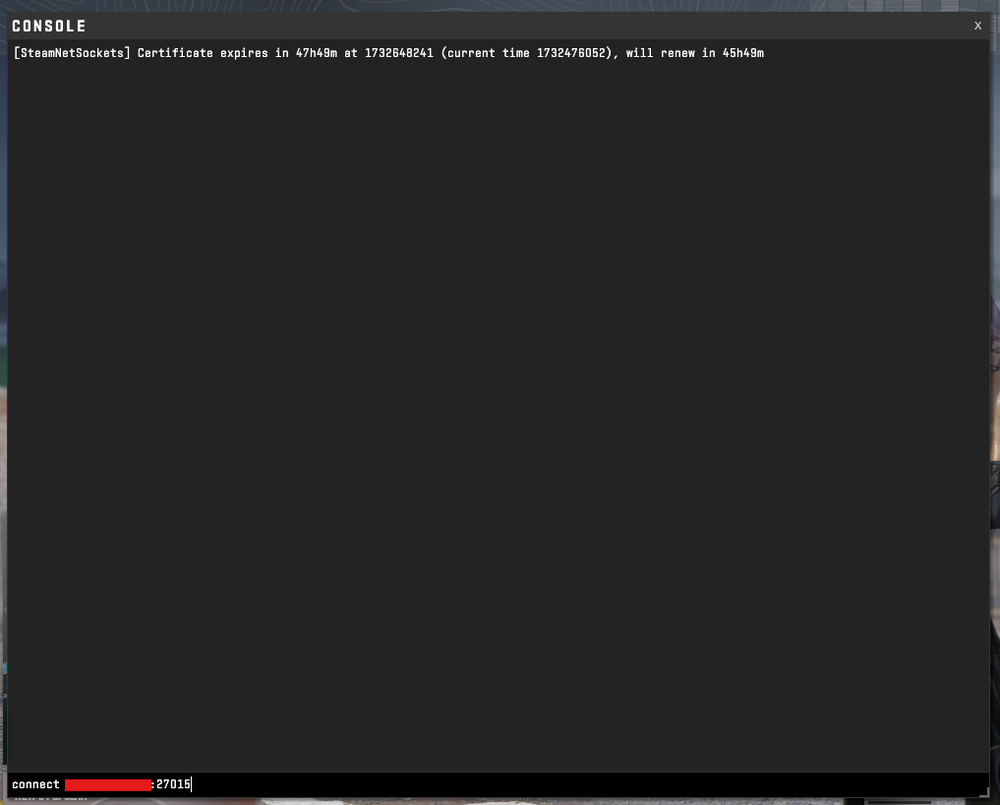
4. Press Enter, and you’ll connect to the server directly.
Troubleshooting Tips
Server Not Appearing in Favorites: Double-check the IP and port. Ensure the server is online.
Unable to Connect via Console: Verify the server settings in your Nodecraft Panel and ensure no firewall or connection restrictions are blocking access.
Both methods provide reliable ways to connect to your Counter-Strike 2 server. Use the one that best fits your needs!
Conclusion
Whether you prefer the ease of the Steam Favorites list or the speed of the in-game console, connecting to your Counter-Strike 2 server is simple with Nodecraft. Once you’ve located your server’s IP and port, you’ll be ready to jump in and start playing. Both connection methods are reliable—use whichever works best for your workflow or share both with your community for flexibility.
Need Help?
If you have questions or run into any issues, our support team is here to help! Reach out using the support widget on our website or visit our support center for further assistance.
Need Help?
If you have questions or run into any issues, our support team is here to help! Reach out using the support widget on our website or visit our support center for further assistance.