Enabling Cheats on your Unturned Server
In order to turn on cheats on your Unturned server, you will have find and edit the commands.dat file that controls server configuration.
commands.dat is located at /Servers/unturned/Server

Click the small square button to the left of commands.dat in the file manager, and then click the Edit button that appears.

and you should see the commands.dat file, which will mostly be empty

Enable the Cheat Mode on the Server
While commands.dat is open, add the following line:
Cheats EnabledIt is case sensitive! Both words need to be capitalized. The commands.dat will look something like the screenshot below.
If you save the file, and restart the server, your server will have cheats turned on. But only a player who has "Admin" status can actually use cheat commands, so you might want to set that too while you still have commands.dat open.
Setting the Server Owner
Server owners are automatically made Admins too, and you can give yourself server Owner status by adding another config setting to the commands.dat file at the same time you are enabling cheats.
Add the line:
Owner <Steam64ID>Replace <Steam64ID> with your actual steam ID number. The Steam64ID is a specific format of ID number used by steam. If you already know your own Steam64ID number, simply add it, save the file, and you're done. If you don't know your number the following section tells you how to find that information out.
How to Find your Steam ID
The easiest way to find it is by visiting https://steamid.net/ and simply entering the username. However, it can also be done another way.
You can find your Steam64ID number by viewing your profile, if you have the URL bar enabled in Steam.
The URL bar looks like the screenshot below, so if you see that you simply need to view your own profile, and your Steam ID will appear as a long number at the end of the URL. Copy and paste your Steam64ID number and you're done.
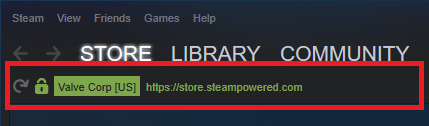
How to Find the URL Bar
Click on the "view" option, on the menu in the upper left corner of Steam, and then click on "settings" in the dropdown menu that appears.
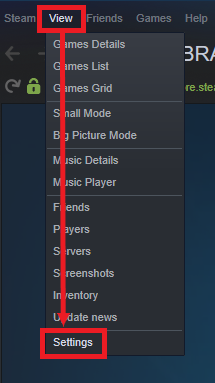
On the "settings" window, click on "interface" on the left side.
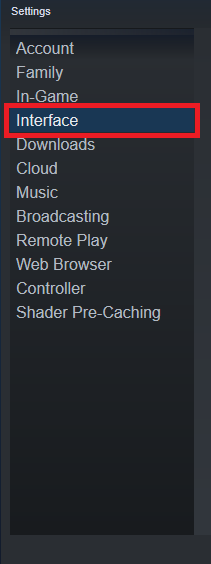
On the "interface" page, find the setting for "Display Steam URL address bar when available", and click the box to the left of it.

Now you should have the URL bar enabled, and simply view your Steam Profile page, and the long number at the end should be your Steam64ID
If no number shows at the end of the URL bar?
That usually means you have a custom URL set on your profile page, and that will prevent the number from showing as part of the URL. Don't disable your custom URL, as another customer could then take it, and begin using it.
Instead you can copy and paste the URL onto this online tool https://steamid.net/, and it will show you your Steam64ID number (as well as some other formats of ID numbers used by Steam).
Need Help?
If you have questions or run into any issues, our support team is here to help! Reach out using the support widget on our website or visit our support center for further assistance.