How to add Workshop Scenarios to your Arma Reforger Server
Enhance your Arma Reforger server with custom gameplay by adding Workshop Scenarios or mods. If you're looking to install mods as well, check out our Mod Guide.
Note: Always stop your Arma Reforger server before making changes. If the server is online, any changes made will not take effect.
Locating Workshop Scenarios
Go to the Arma Workshop website.
Find the scenario or mission you want to add and download the dependencies as well.
Copy the following details:
Name
Version
ID
Save this information somewhere safe—you’ll need it later.
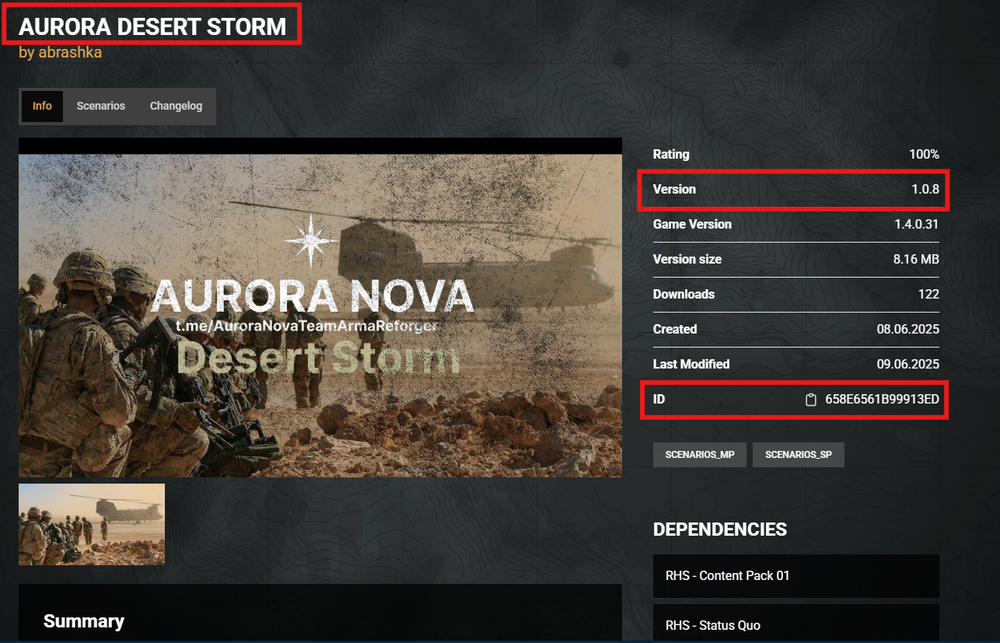
5. Open the Scenarios tab.
6. Copy the Scenario ID and save it as well.

Adding Workshop Scenarios to the Server
Open your Arma Reforger instance panel.
Navigate to the Server Files.
Locate and open the
config.jsonfile.Click Edit.
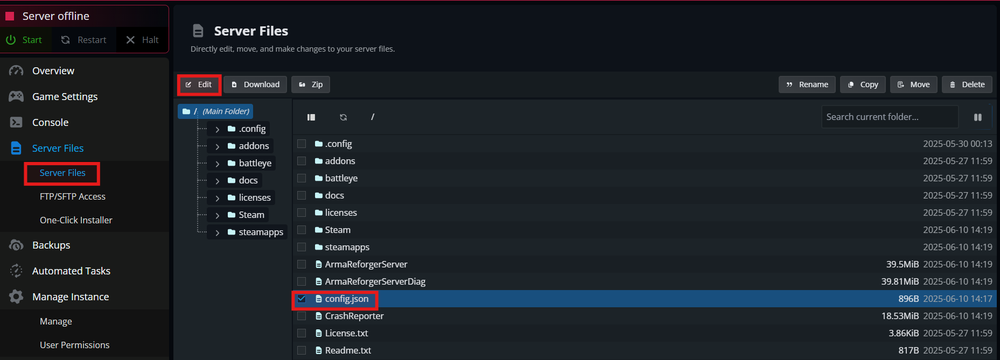
5. Find the "mods": [] section.
6. Add a new line after the first opening [ bracket.
7. Paste the following template:
{ "modId": "IDHere", "name": "NameHere", "version": "VersionHere" }
Note: If you're adding multiple mods, make sure to separate each block with a comma
,, except for the last one.
8. Replace the placeholders with the correct Mod ID, Name, and Version from earlier.

9. Locate the “scenarioId”: section.
10. Paste the Scenario ID you saved earlier.

11. Select Save.
12. Start your Arma Reforger server.
Troubleshooting your Arma Server
If your scenario isn’t working:
Ensure the server was offline when you made the changes.
Double-check the formatting of the
modsandscenarioIdsections.Make sure all copied values (ID, name, version) are accurate.
Double check Scenario field in Game Settings that is matches the
scenarioIdsection in theconfig.jsonfile.
Need Help?
If you have questions or run into any issues, our support team is here to help! Reach out using the support widget on our website or visit our support center for further assistance.
Need Help?
If you have questions or run into any issues, our support team is here to help! Reach out using the support widget on our website or visit our support center for further assistance.