Uploading Save Game Files to Your Factorio Server
This article will guide you through the process of uploading your pre-existing world saves to your Factorio dedicated server hosted with us here at Nodecraft.
Find Your World Save
You'll need to locate your world save on your PC. The default save location for Factorio's Steam version on Windows PCs can be found at C:\Users\"your PC's user name"\AppData\Roaming\Factorio\saves. World saves are packaged in Zip files, which ends up being really convenient, because it saves us some steps that other games have us do in having to zip and then unzip their files.

Upload to the File Manager
Now you'll need to upload your world Zip file to your server. Navigate to the File Manager on the left hand side of your NodePanel, and select the worlds folder. If you don't have a worlds folder, likely you haven't started up your server at least once for it to generate all the necessary folders and files needed to run the game. Here's a before and after picture of the File Manager when you start your server up for the first time. You can see there's a pretty big difference.
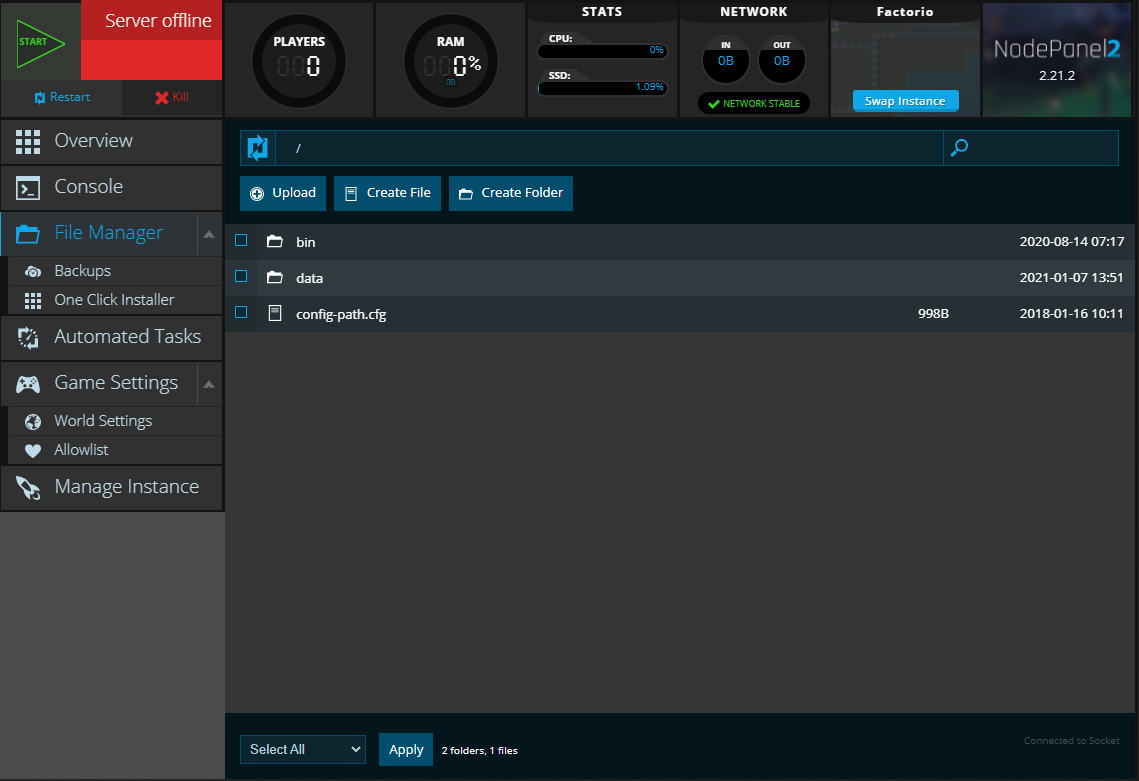
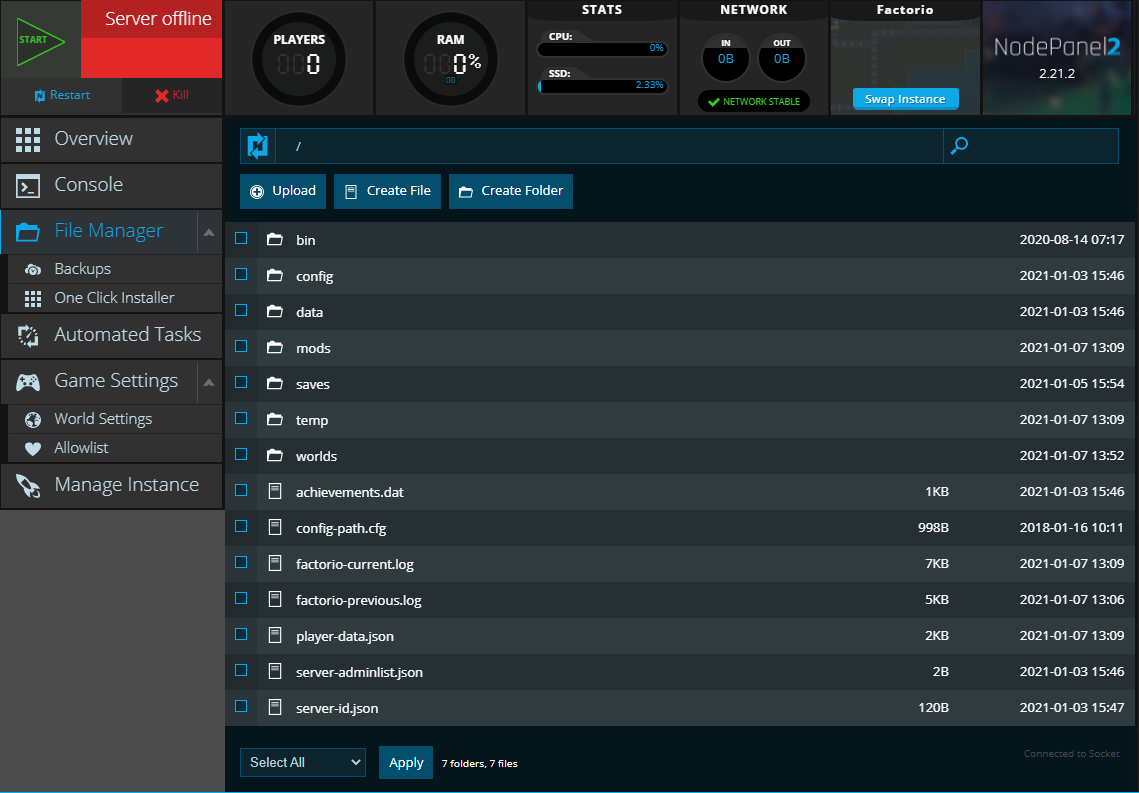
You can manually create the worlds folder ahead of time if that is what you prefer.
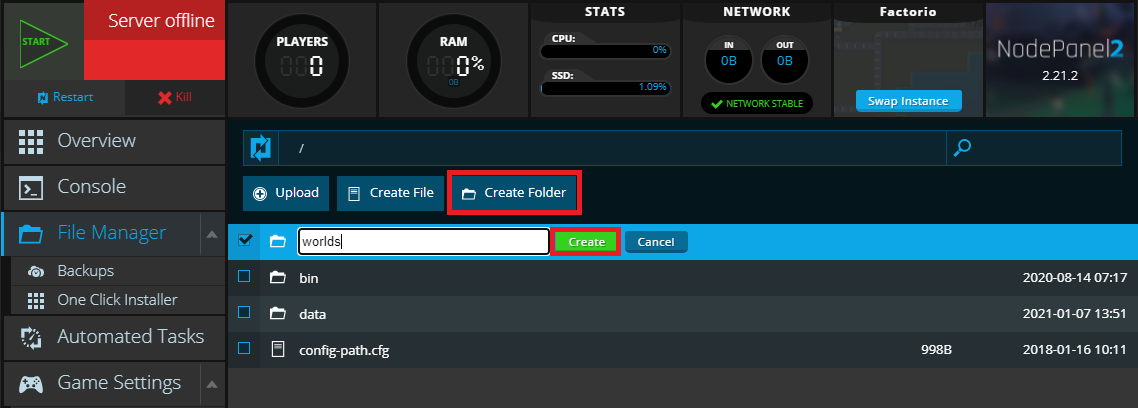
Upload your world Zip file into the worlds folder.
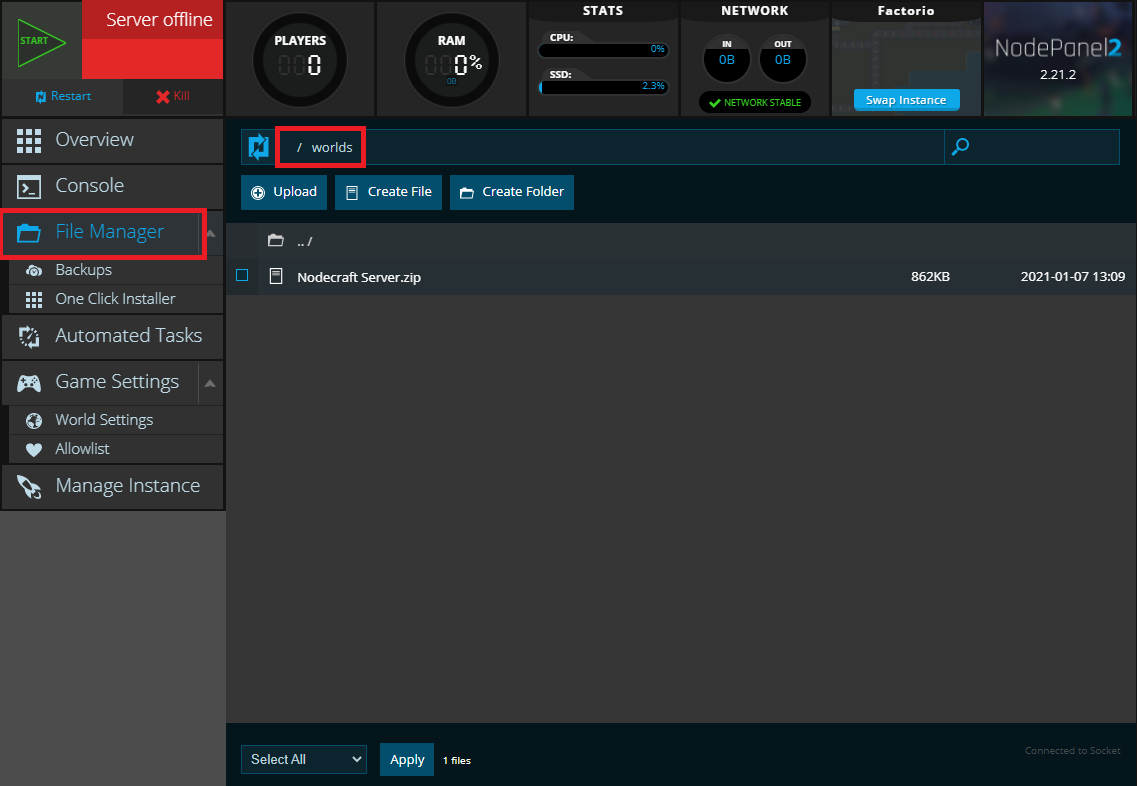
Some operating systems don't like to have spaces in file names, so to save ourselves some headaches before moving on to the next step, we will need to Rename this world save to replace the space in the name with an underscore _ like so:
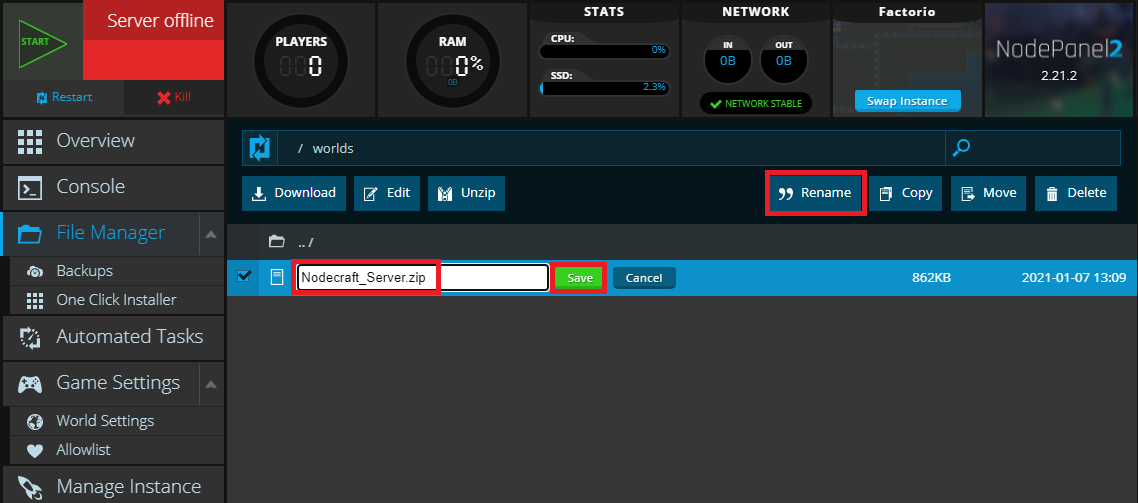
Change Settings in NodePanel
Now it's time to tell the NodePanel to load the world we've just uploaded, rather than generating a new one. Navigate to the World Settings tab in the left hand side of your NodePanel. Using the dropdown menus, select the world in the "World Name" field. Then select "Run world when server starts" in the "Server Start Mode" field.
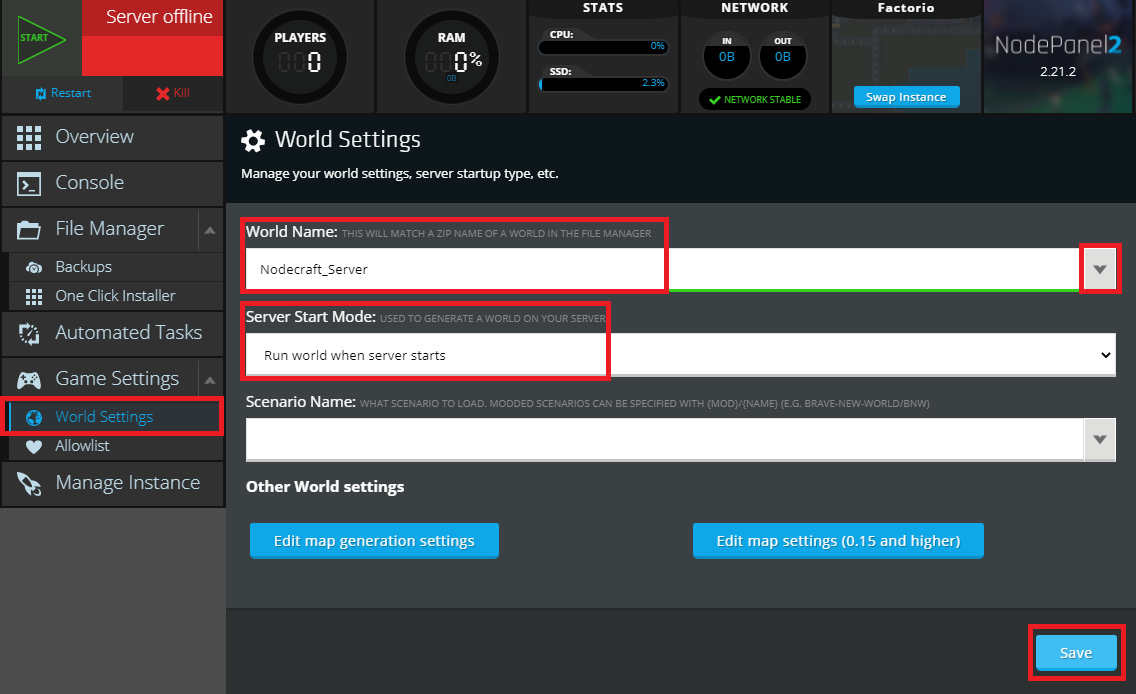
Remember to Save your changes!
Start the Server
All that's left is to Start or Restart your server to load up your world and continue playing on it!
Need Help?
If you have questions or run into any issues, our support team is here to help! Reach out using the support widget on our website or visit our support center for further assistance.