Resetting your world
While playing on your server, there may be a time that you wish to reset your world and start from scratch. This is generally recommended when switching Minecraft versions too, so to ensure you benefit from all the great new features that will have been introduced.
Resetting your World
You will first need to Stop your server. This is to ensure that the server is done "writing" any new files. This basically means that until you stop the server, it will continue to create new files/data from the old world, so you may end up with a mixture of files from the old world with your new one you're wanting to make, which can certainly cause some some strangeness with your new world or even corruption.
We recommend creating a backup of your current world, just in case you wish to restore it in the future. You can do this from the "Backups" section on the left hand side of your NodePanel.
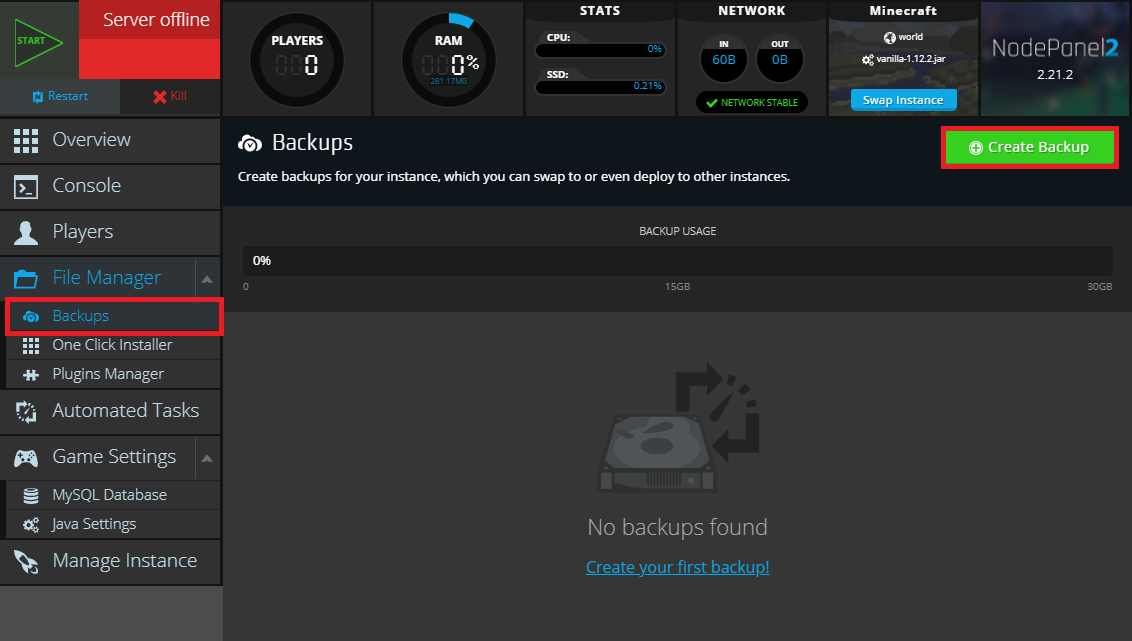
Next, take a note of your current world name. This can be found via the "Game Settings" section of NodePanel, under the "World" tab. By default, this is simply "world".
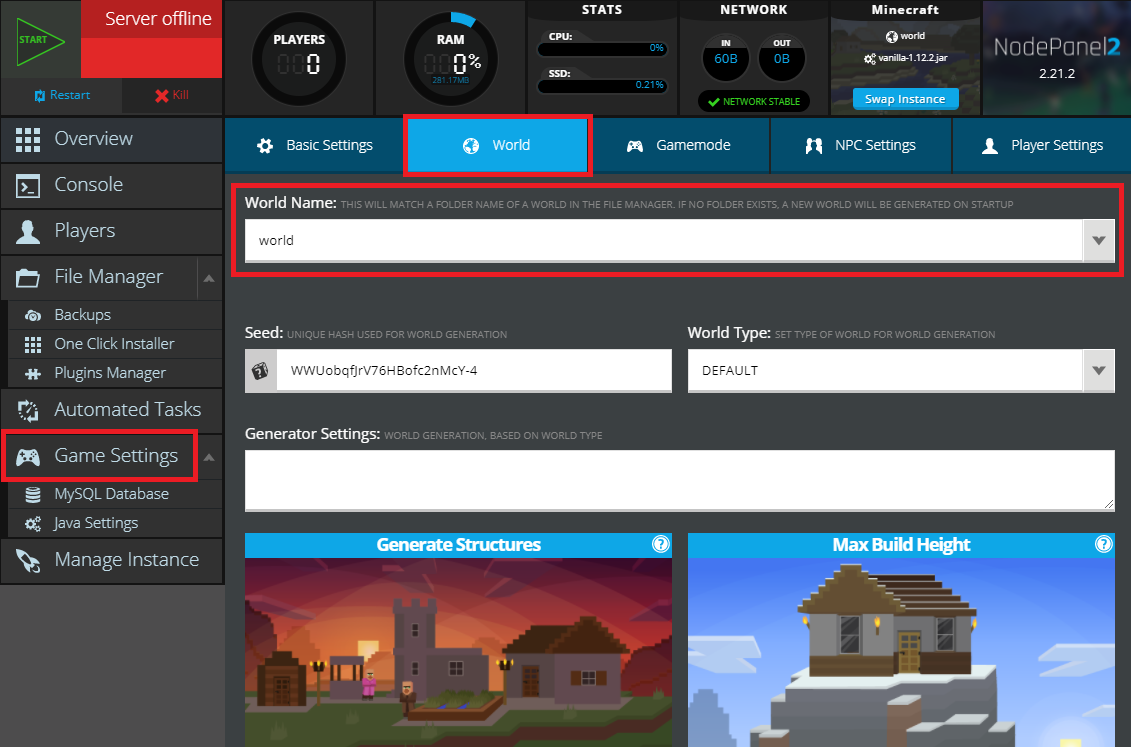
From within the "File Manager" section on the left hand side of your NodePanel, in the main directory /, you should see a folder by this world name. Select this world folder, and click on the "Delete" button (or the delete key on your keyboard). You'll be presented with a confirmation window, and then once confirmed, this world should be deleted within a few seconds.
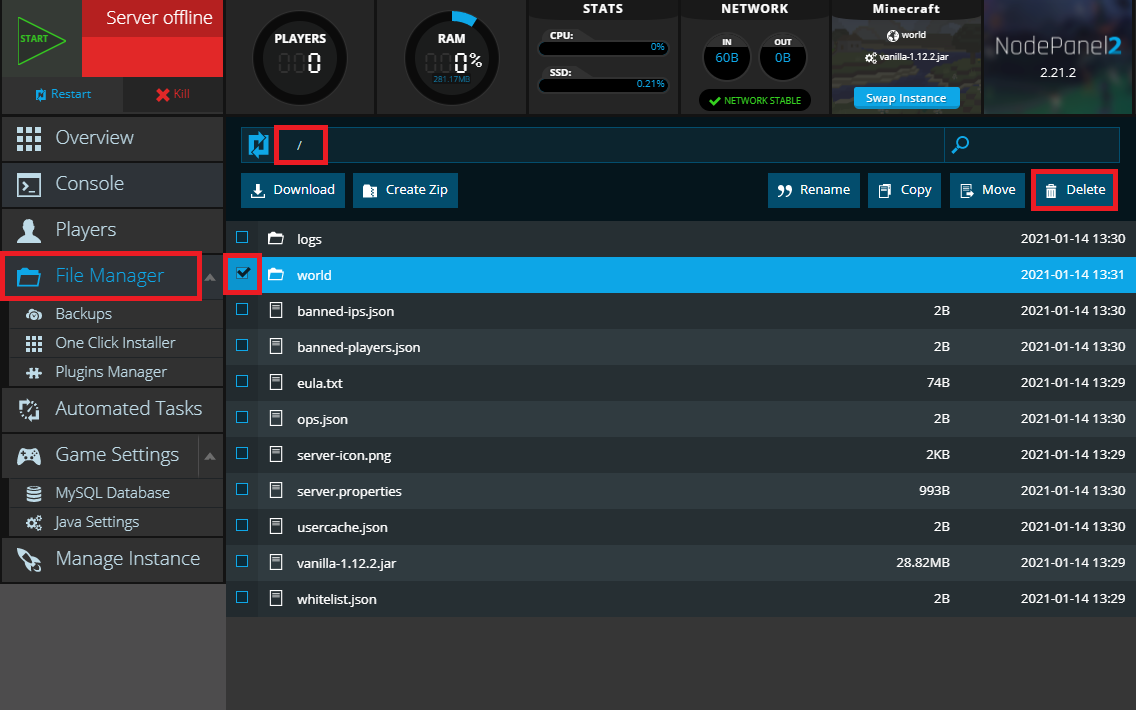
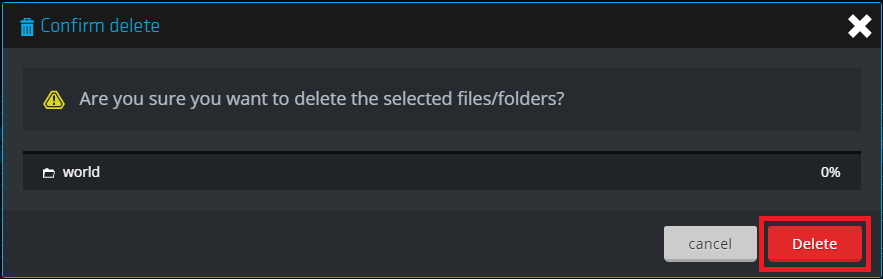
When you next start up your server, a new world should be generated.
If you're running a multi-world plugin such as Multiverse, you will need to also delete the world from this plugin config. We'd recommend consulting the plugin's documentation for further information here.