Using a Custom Jar with NodePanel
NodePanel supports hundreds of pre-packed modpacks and jars available for users in the One Click Installer. However, for some power users, or for jars or packs that we simply don't support at this time, uploading your own is still very much supported and can be accomplished in a few short steps.
Upload the jar
For this example, we're going to upload the popular Spigot fork, Paper. NodePanel does actually support many builds of Paper, however we're going to ignore that for the sake of example here.
First, we acquire our jar from https://papermc.io/downloads. You'll want to download the jar you want to use, and any other necessary files you need before uploading.
For some modpacks on certain launchers, this will require additional steps. We'd recommend following the tutorial in the related articles section below for that.
With our jar downloads, we can now upload it to the server. Following the File Manager Tutorial, we upload the jar to the root directory of the server, and it's available as such:
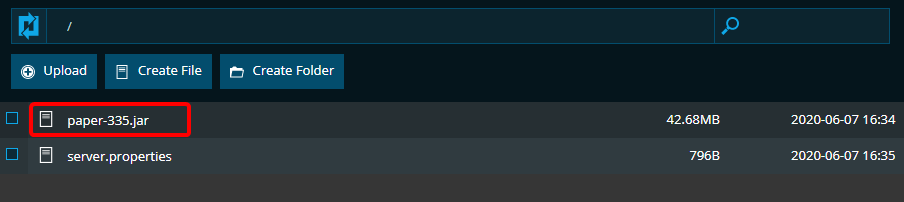
Using the jar
With the jar uploaded, we now need to tell the server to actually use the jar. This can be done very easily using he "Java Settings" section of NodePanel, under the "Game Settings". In the "JAR:" dropdown, simply select your uploaded jar, and then save the settings at the bottom of the page.
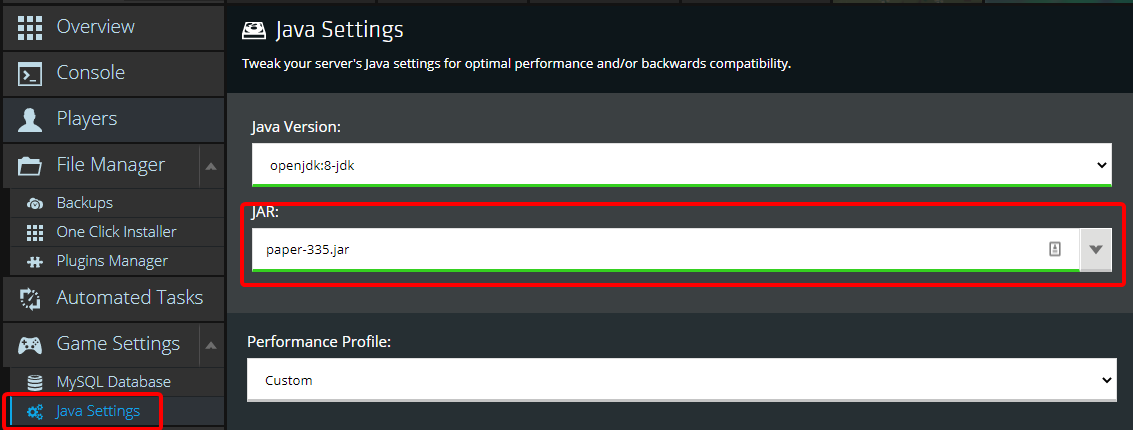
Many other settings can be tweaked here including the Java Version, Garbage Collection algorithm, etc. but we don't recommend touching these settings unless you know what you're doing.
Testing the jar
Next it's time to start the server up, and test that everything is working. Hit the "START" button in the top left of NodePanel, and head over the "Console" tab. Here you'll find all of the information that the jar prints when it's starting up. In our case of Paper, we can see the server has started up successfully:
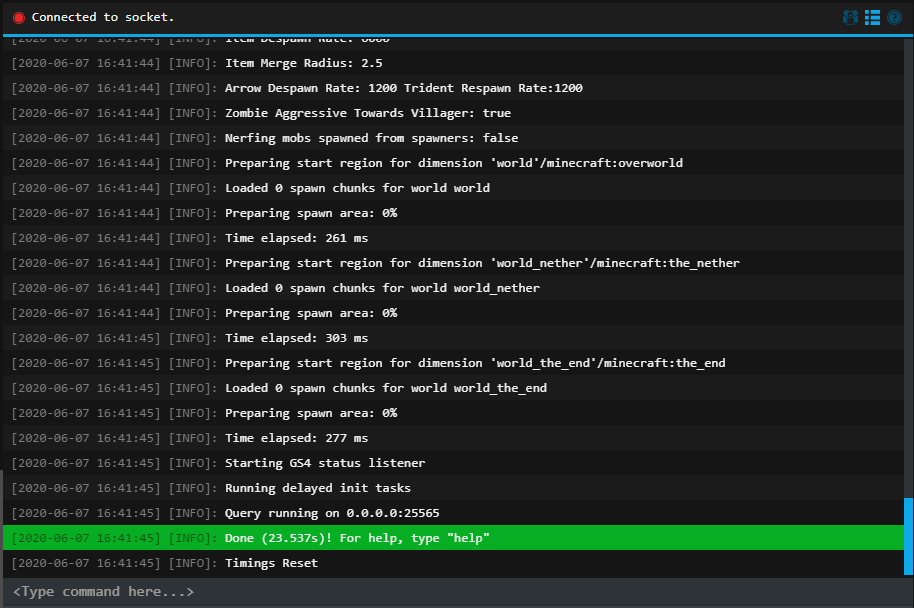
Not all features of the control panel may work with every uploaded jar. The server may not be recognized as "online", and some commands may differ between different jars.
If you have any issues uploading your own jar to the server, please reach out to our support team and we'll be happy to help!